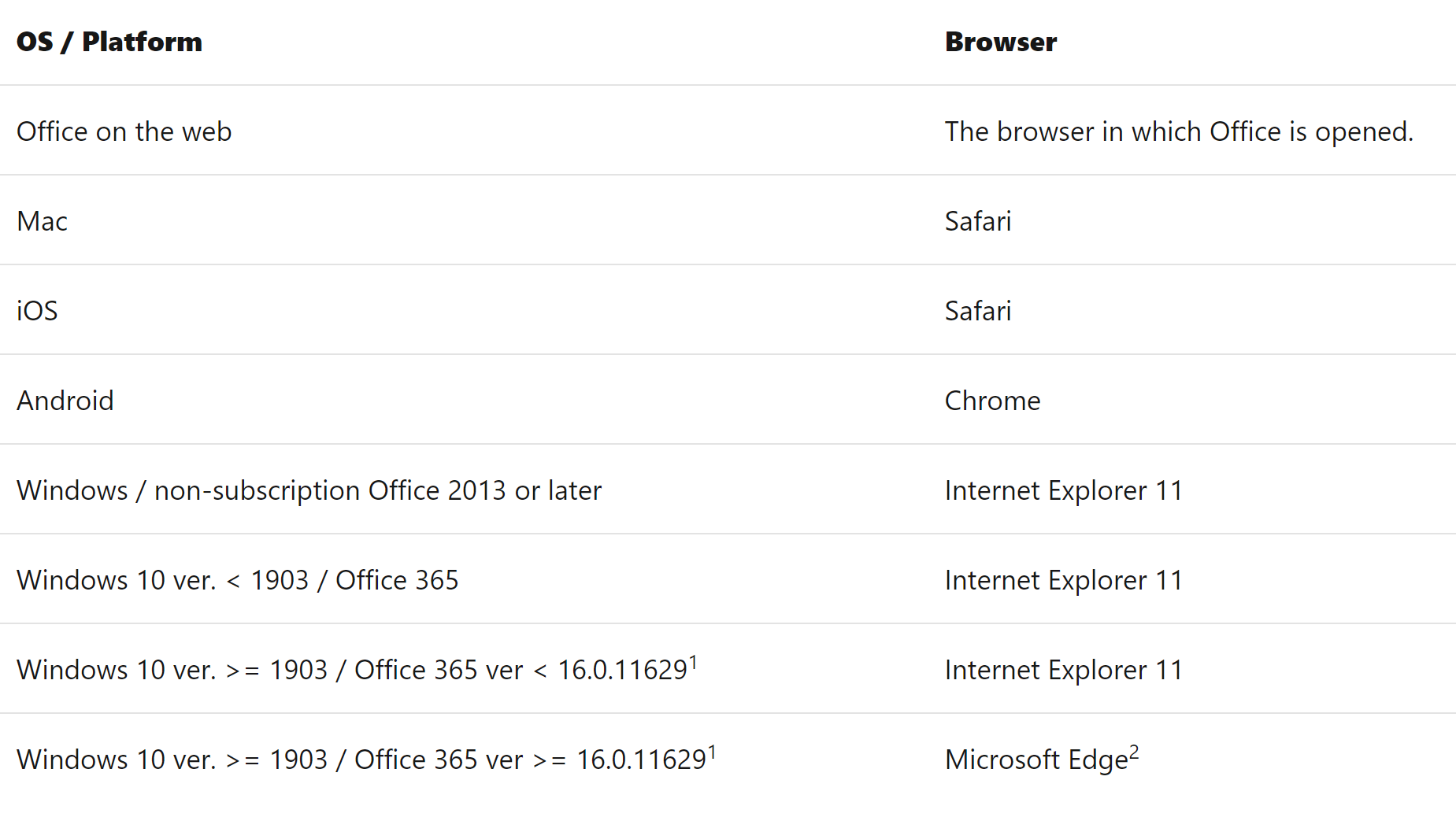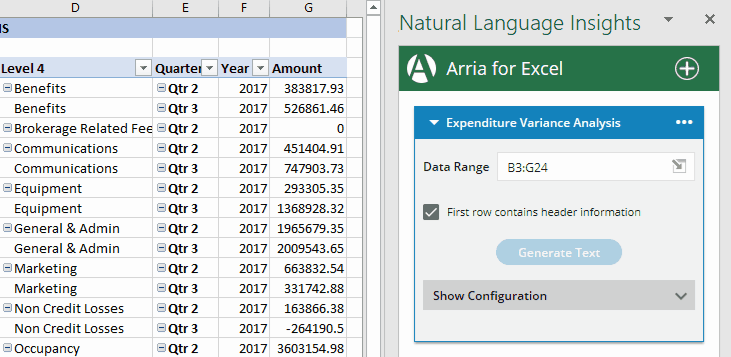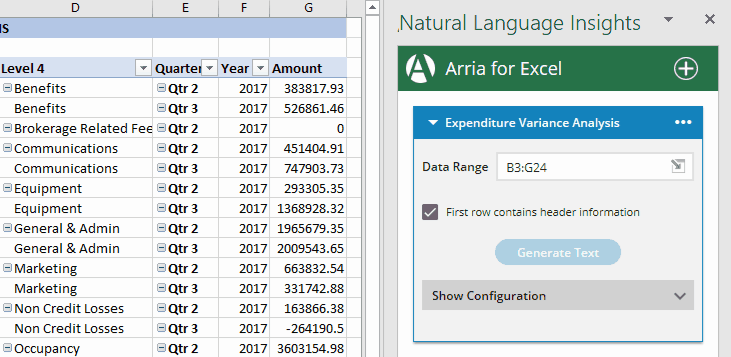Troubleshooting
The narrative does not reflect the changes I have made to my data
The narrative does not reflect the filters I have applied to my data
I cannot undo changes in Excel after adding the Arria taskpane
I'm using Excel for Desktop but get a Browser not supported error
I opened a workbook created by another user and cannot see the narrative tiles they added to it
I opened a CSV file and I can see the add-in but I can't add a narrative tile
I selected my data range, but the OK button is inactive
Make sure you click the Select data range icon before you select your data. If you have a data range selected and the OK button is still inactive, reselect your data.
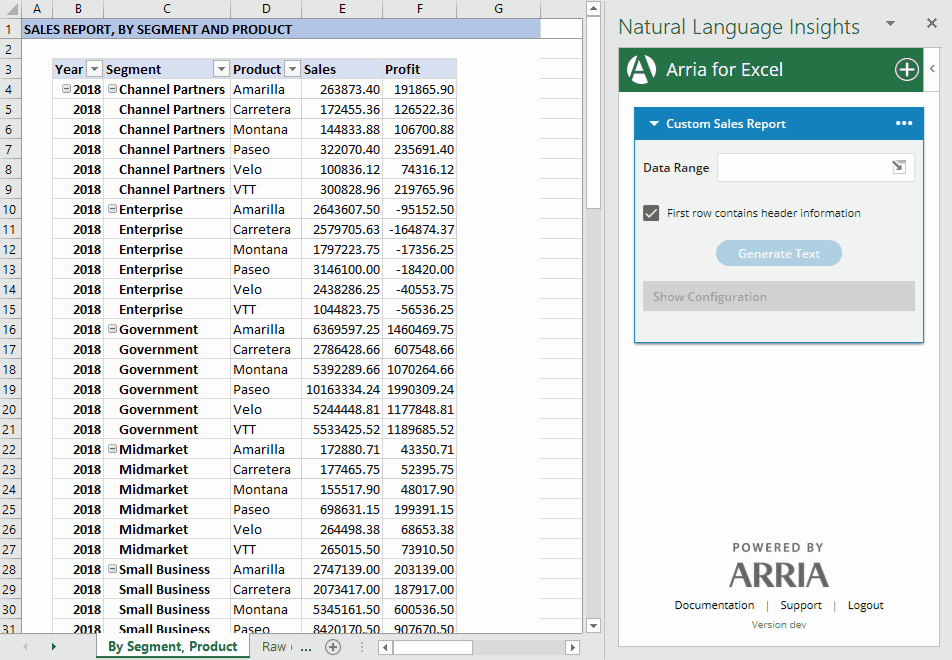 |
The narrative does not reflect the changes I have made to my data
The add-in does not automatically respond to user actions within the worksheet, such as editing or moving the selected data range. To refresh the narrative after making changes you must regenerate it by clicking Generate Text or Regenerate text.
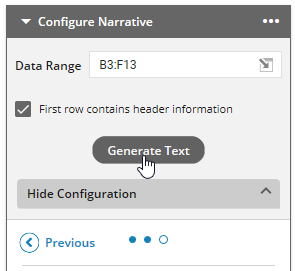 | 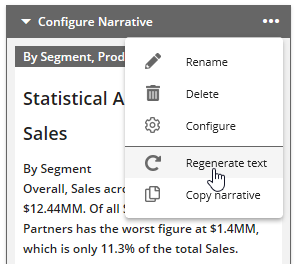 |
The narrative does not reflect the filters I have applied to my data
The add-in supports filtered data only when the selected data range is a pivot table. Filtering of raw data is not supported.
To generate a narrative to describe filtered data in a pivot table:
Apply the filter in the pivot table.
Select or reselect the data range in the narrative tile.
Generate or regenerate the narrative.
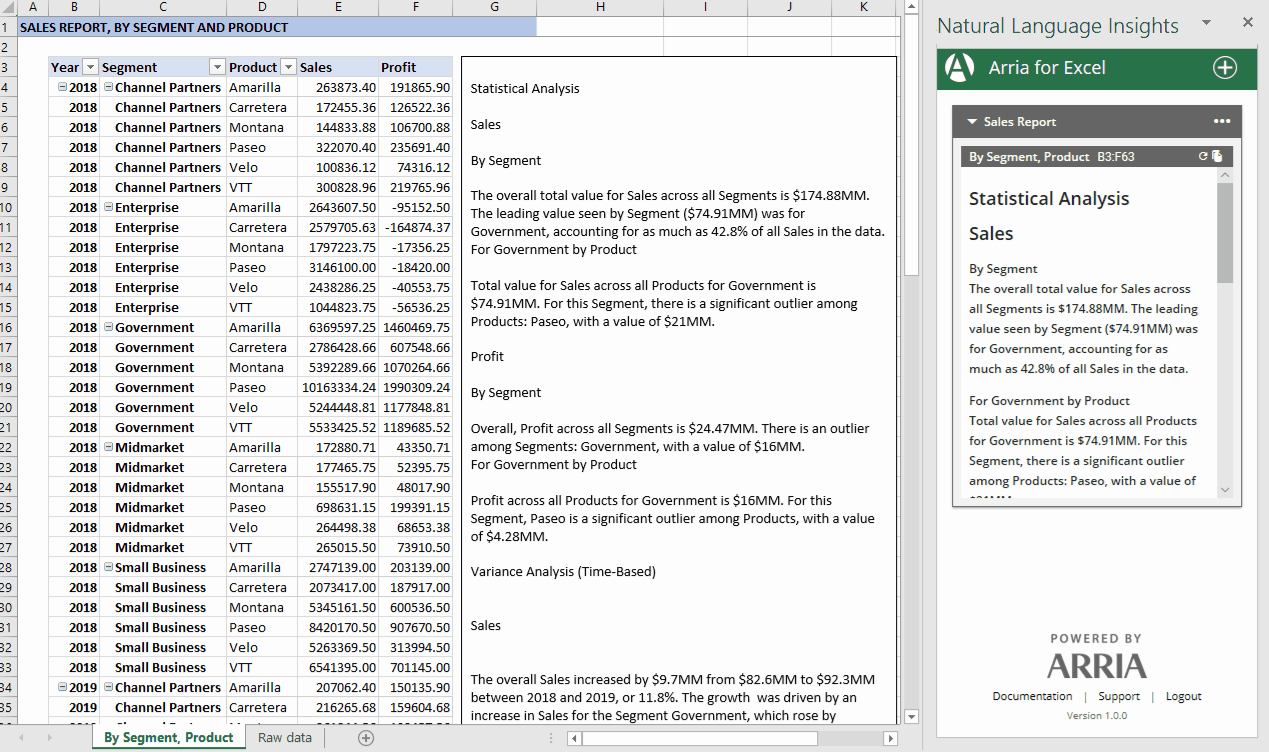 |
I cannot undo changes in Excel after adding the Arria taskpane
Changes made to any worksheet which has a narrative tile associated with it cannot be undone.
This task pane functionality is as-designed by Microsoft.
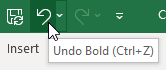 |
I'm using Excel for Desktop but get a Browser not supported error
The Arria for Excel add-in is only supported in Excel for Windows Desktop on the following Windows OS and Office 365 versions:
Windows 10 version 1903, or later
Office 365 version 16.0.11629, or later
The following message may be displayed when using Arria for Excel with Excel for Windows Desktop on older versions of Windows and Office 365:
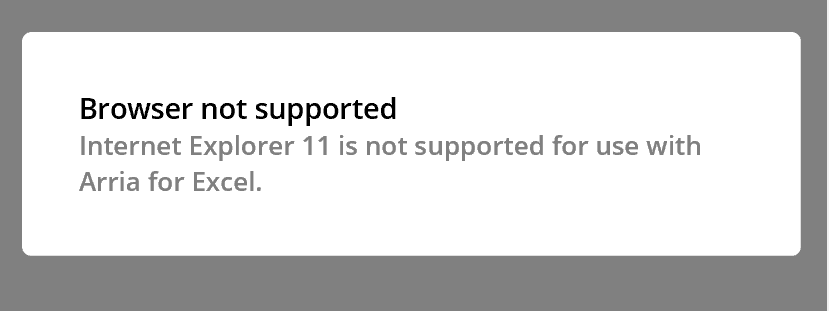 |
Excel task pane add-ins are web applications, displayed within Excel for Desktop using a web browser. Which browser is used – Internet Explorer (IE), Microsoft Edge, Chrome, or Safari – is solely determined by which OS and version of Office 365 is installed on your computer and cannot be changed in settings.
The most recent versions of Windows 10 and Office 365 use the Microsoft Edge browser to display task pane add-ins. Earlier versions of Windows and Office 365 use the IE11 browser.
The performance of task pane add-ins is heavily dependent on which browser is used to display them. When IE11 is used to display the Arria for Excel task pane, peformance can be badly affected.
Therefore, Arria for Excel is not supported on Excel for Windows Desktop when installed with any combination of Windows and Office 365 that results in IE11 being used to display the add-in.
I opened a workbook created by another user and cannot see the narrative tiles they added to it
Creators and end users of Arria for Excel narrative tiles should install the Arria for Excel add-in from the same source.
For example, if the person who created a narrative tile in an Excel workbook installed the add-in directly from the Microsoft AppSource web store, end users of the workbook must also install the add-in directly from the Microsoft AppSource web store.
End users who have installed the add-in from a different source than the person who created the narrative tile (for example, the Office Add-ins Store within Excel, or the Admin Managed option) may not be able to see the narrative tile, as shown in the second image below.
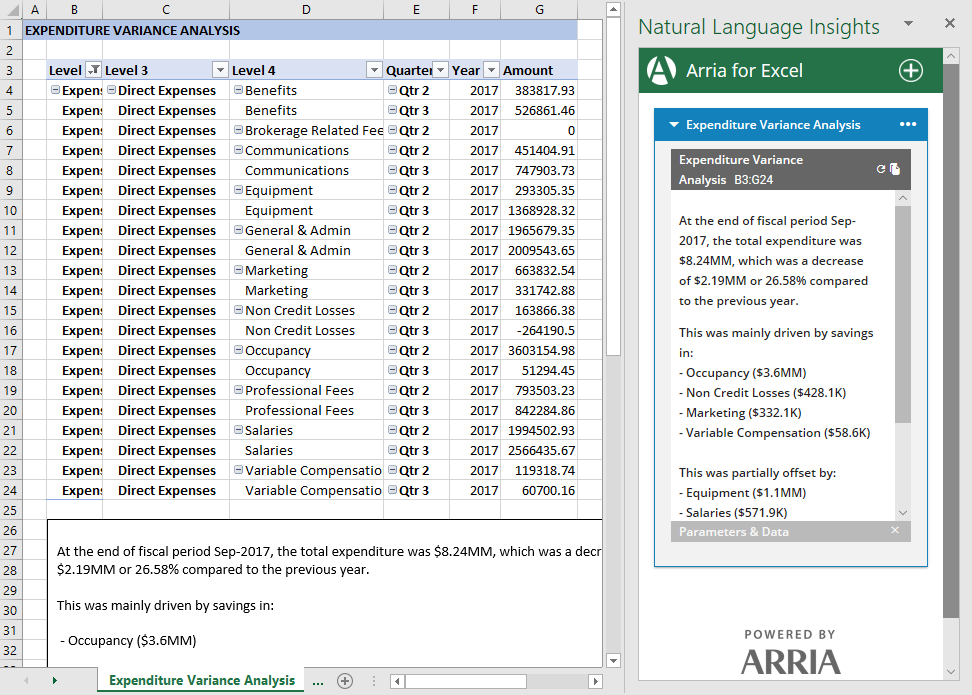 Narrative tile visible in the Arria for Excel taskpane | 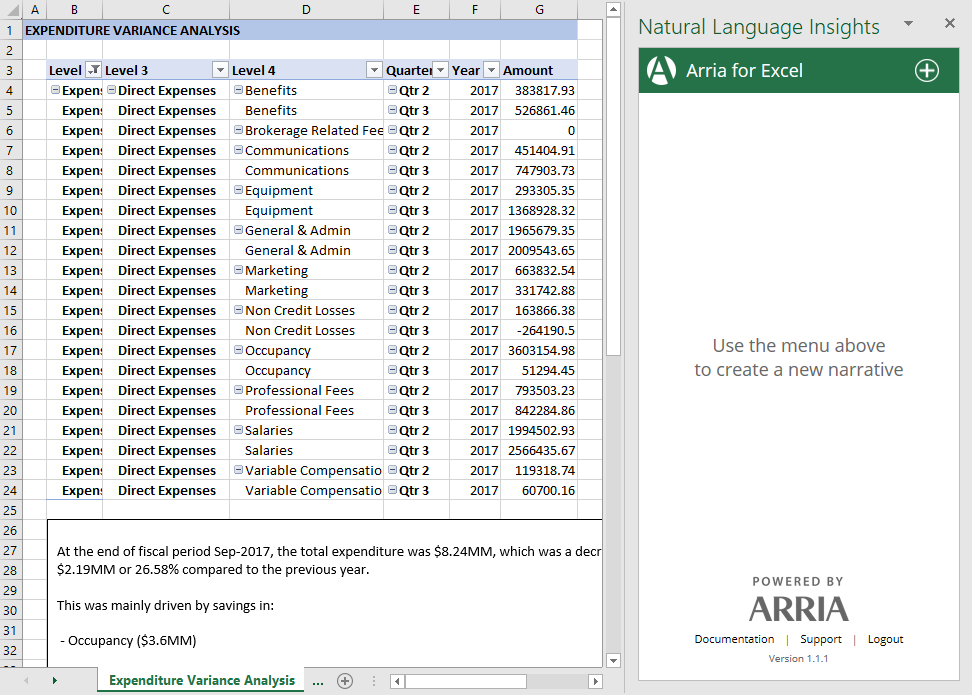 Narrative tile not visible in the Arria for Excel taskpane |
Ensure that you have installed Arria for Excel from the same source as the person who created the workbook. See Installing, updating and uninstalling Arria for Excel for more information.
Tip
|
Important
We support the sideloading method of installation for evaluation purposes ONLY.
I opened a CSV file and I can see the add-in but I can't add a narrative tile
You cannot generate narratives in files of CSV format. If you open a CSV file and try to use the Arria add-in, you will be able to see the Arria task pane, but you will not be able to add any narrative tiles. To convert the CSV file to an Excel workbook, open it in Excel, then save it to XLSX format. Then, when the file is opened in Excel as an XLSX file, add the Arria add-in into the workbook.
Note
If you already have the add-in visible in your CSV file, remove it. Then convert the file to XLSX.