Target-Based Variance
About the analysis
This out-of-the-box narrative app generates a narrative that analyzes the variance between the actual value and the target or budget value of a measure, drilling down through one or more dimensions to identify key drivers and offsets. For example, an analysis of Target Sales vs Actual Sales that identifies which Products were the main drivers and offsets.
Details covered in the analysis
The length of the narrative and the level of detail it includes depend on which narrative length option is selected in Step 3.
For example, when Important things is selected, variance analysis of the measure is performed based on a threshold parameter, the value of which is selected by the user to be applied across all levels of drilldown. Two types of thresholds are supported: Top-N and Coverage. (See Configuration options for details.) When Summary is selected, only the main driver is described. When Tell me everything is selected, all drivers and offsets are described.
The narrative will also include some or all of the following:
an introductory section summarizing the variance between the actual value and the target value of a measure (e.g. Sales and Actual Sales). For example:

for the highest-priority dimension (e.g. Product), a section for each instance of that dimension (e.g. Karateon), drilled down by up to two other dimensions (e.g. Segment and Country), which highlights the most significant insights. For example:
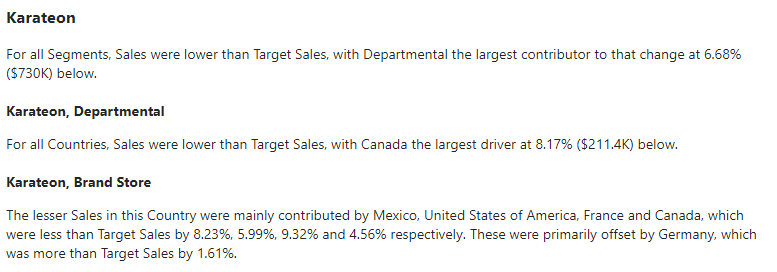
Required dimensions and measures
This app can analyze:
up to three non-time dimensions and two measures.
Minimum requirement: two measures.
If your data selection does not meet the specific requirements for a particular app, that app is grayed out and unavailable for selection. For example, if no time dimensions have been configured, the Time-Based Variance app is disabled:
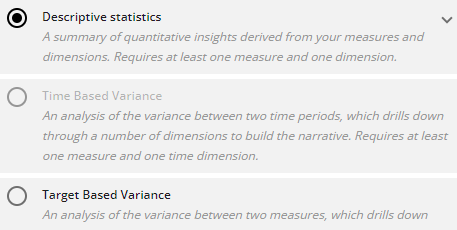 |
Configuration options
The following options are available to configure in the Configure Narrative wizard:
OPTION | DESCRIPTION | LOCATION |
|---|---|---|
Step 2: Actual | Select the measure that represents the actual value you want to compare to the target or budget value. Default: | 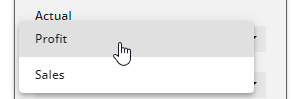 |
Step 2: Target / Budget | Select the measure that represents the target or budget value you want to compare with the actual value. Default: | 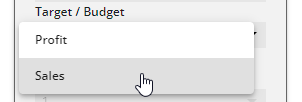 |
Step 2: Entity Selection | Top: Limit the number of drivers and offsets described in your narrative to the top ‘x’ contributors. E.g., “The top three performing regions were…”. Default: Coverage: Report on only those drivers and offsets that contributed to a certain percentage of the variance. Default: NoteThis option is applied only when Summary or Important things is selected in Step 3. | 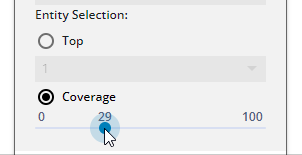 |
Step 3: Tell me how you want to say it | Summary: produces a narrative of filtered facts in a more concise way than the Important things option. Important things: produces a narrative of filtered facts based on Arria's ranking algorithm. Tell me everything: produces a narrative that includes every fact extracted from your data by Arria's algorithms. Default: Important things. | 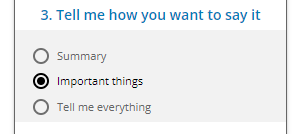 |