Reconfigure, format, and export the narrative
You can reconfigure and regenerate your narrative in the wizard as shown below. When you're happy with your narrative configuration, you can format the text and copy it to other applications or Excel worksheets.
To reconfigure a narrative after it has been generated, click the ellipsis in the top right corner of the narrative tile and select Configure.
Make any desired changes in the wizard then click Generate Text to regenerate the narrative.
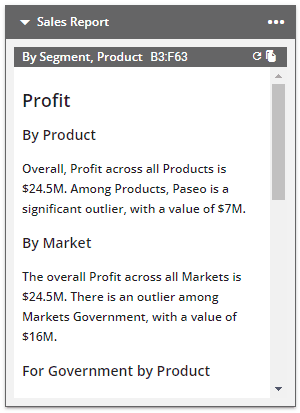
To regenerate a narrative after applying a pivot table filter, click the ellipsis in the top right corner of the narrative tile and select Configure. Reselect the data range then click Generate Text.
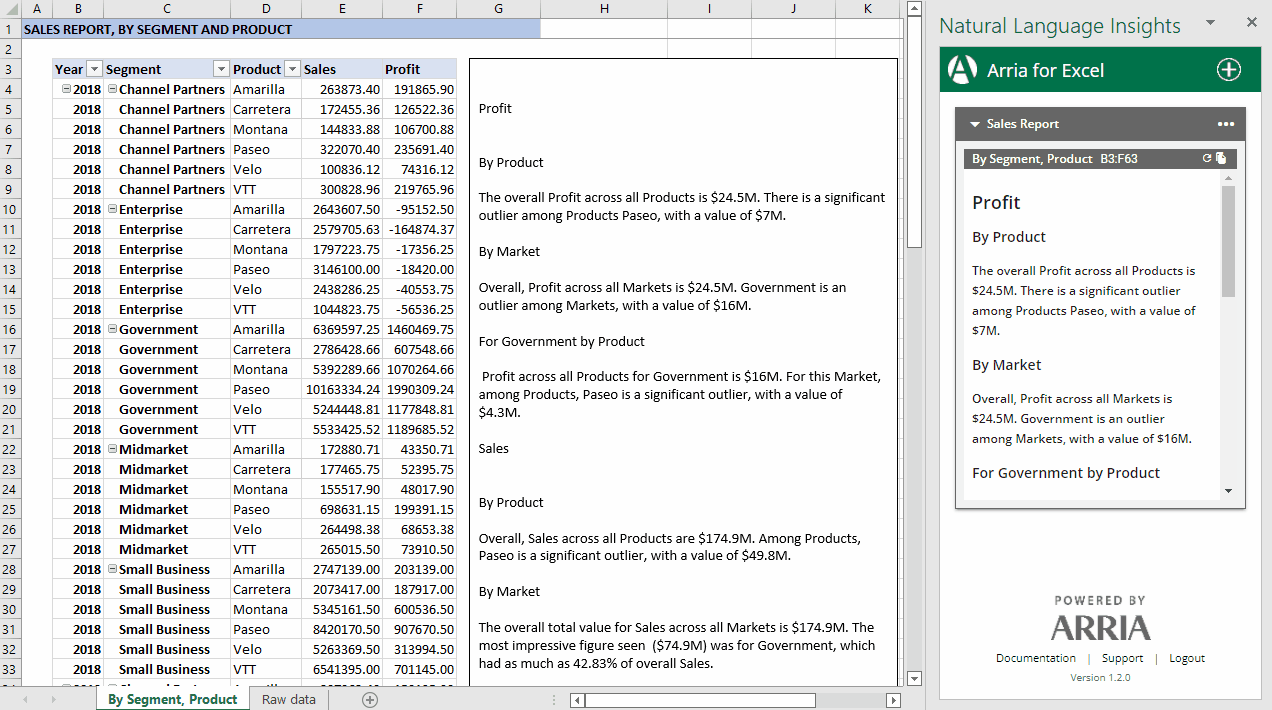
In the narrative tile, the generated narrative is displayed with basic formatting retained from the Studio project. To copy the narrative from the narrative tile, click the Copy icon in the top-right corner. When the narrative is pasted into other applications, the basic formatting is retained.
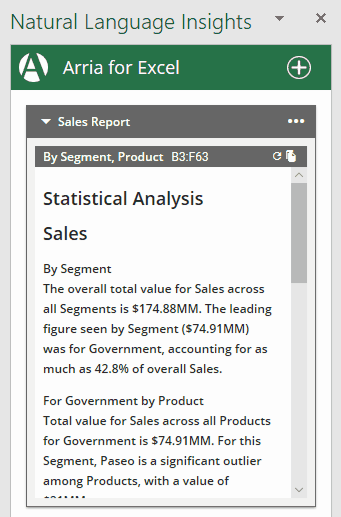
In the Excel text box, the generated narrative is displayed in plain text format. When you are completely happy with the narrative you have configured, copy and paste it into a new text box in Excel and format the text as desired.
To copy the narrative from an Excel text box, either copy just the text or the entire text box. When the narrative is pasted into other applications, your desired formatting is retained.
Important
When Generate Text is clicked for the first time, Arria for Excel generates a text box in the Excel worksheet. When a narrative is regenerated, Arria for Excel overwrites the narrative in the original text box using plain text format, and any formatting you have added is lost.
See Formatting narratives and Copying and pasting narratives for more information.
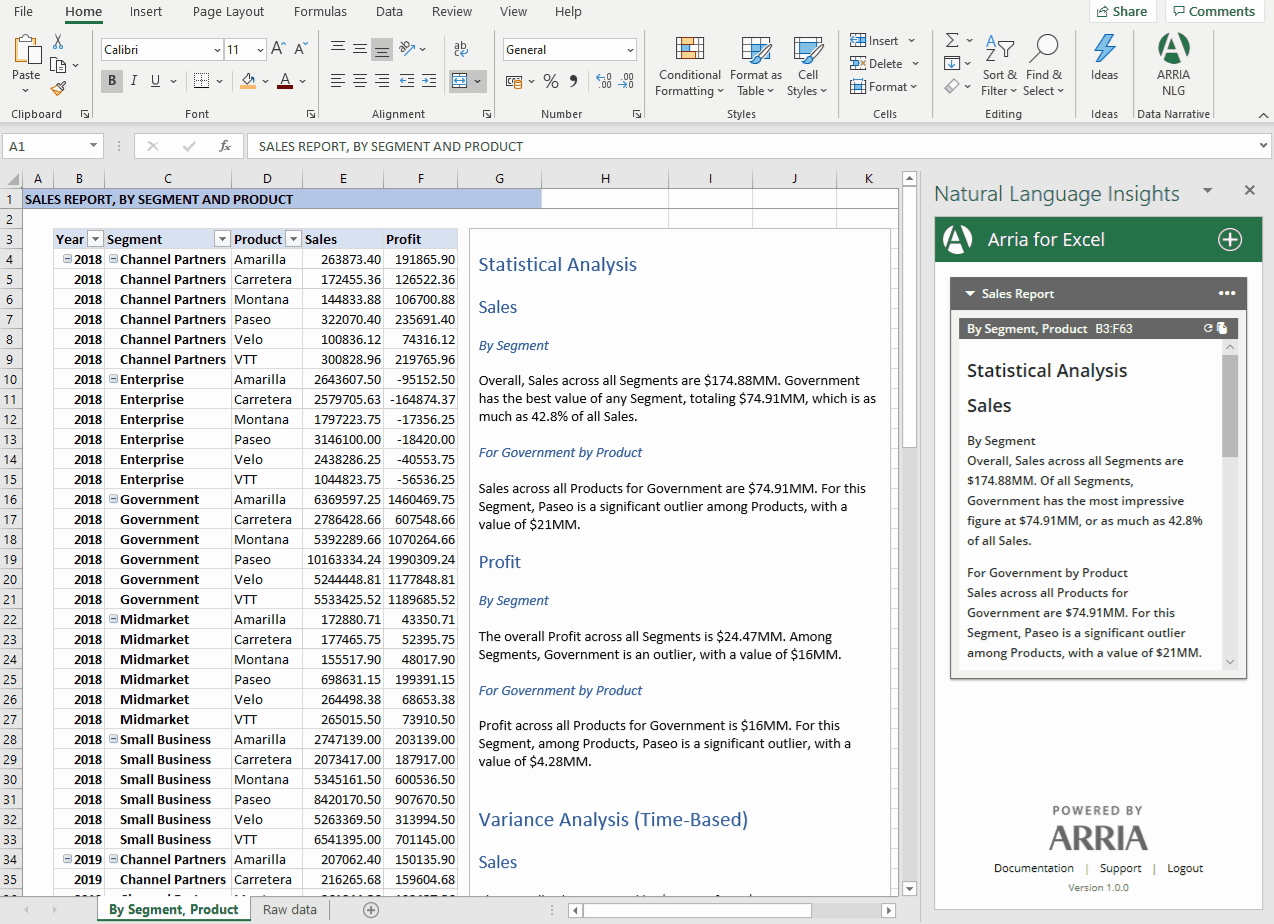
Congratulations! You've finished the Configure Narrative tutorial.
To learn more about the Configure Narrative wizard, and for further guidance on the data requirements and configuration options for each out-of-the-box narrative app, please refer to the Configure Narrative reference documentation.
For information on data selection and narrative placement best practices, see Data selection and narrative placement.