Ranking Analysis
About the analysis
This out-of-the-box narrative app generates an analysis of changes in the ranking of dimensions over time as they relate to a measure, and summarizes the top and/or bottom rankings of combinations of dimensions over the same time period. For example, an analysis of the changes in Profit on a Quarter-on-Quarter basis, broken down by Country, Product, and Segment.
Details covered in the analysis
The narrative includes:
an overview section that summarizes ranking changes in a measure (Profit) for the highest priority dimension as set in Step 1 (Country). For example:

subsections that describe top and bottom ranking changes and when they happened, for up to three dimension drilldowns. For example:

Note
The order of drilldown is determined by the order of dimensions set in Step 1.
The app attempts to describe as much detail as possible, but when there is too much to describe the narrative will not report on dimensions below the second dimension drilldown.
Note
Only the Important things narrative length is available for this app in Step 3.
Required dimensions and measures
This app can analyze:
up to two time dimensions, up to three non-time dimensions, and exactly one measure.
Minimum requirement: one time dimension, one non-time dimension, and one measure.
*Time dimension requirements for each analysis period:
Analysis period | Required date fields |
|---|---|
Year |
|
Quarter |
|
Month |
|
Important
For each time dimension, the Entity Type field must be set to DateTime in Step 1 of the wizard.
If your data selection does not meet the specific requirements for a particular app, that app is grayed out and unavailable for selection. For example, if no time dimensions have been configured, the Time-Based Variance app is disabled:
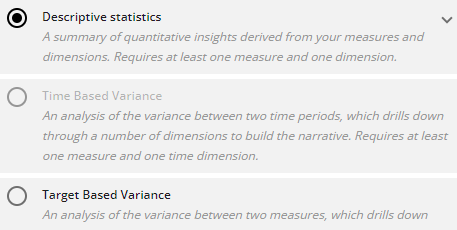 |
Configuration options
The following options are available to configure in the Configure Narrative wizard:
OPTION | DESCRIPTION | LOCATION |
|---|---|---|
Step 2: Measure | Select the measure you want to analyze. Default: | 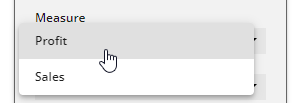 |
Step 2: Period | Select a time period to analyze. The time dimensions in your data selection must include the period you select here — either as a Date field, or as a Month, Quarter, or Year field. Default: TipIn order to be recognized as a time dimension, the Entity Type of the dimension must be set to | 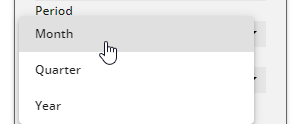 |
Step 2: Ranking | Specify whether you would like to include only the top-ranking changes, only the bottom-ranking changes, or both. Default: | 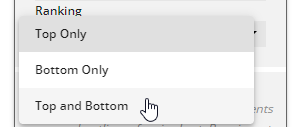 |