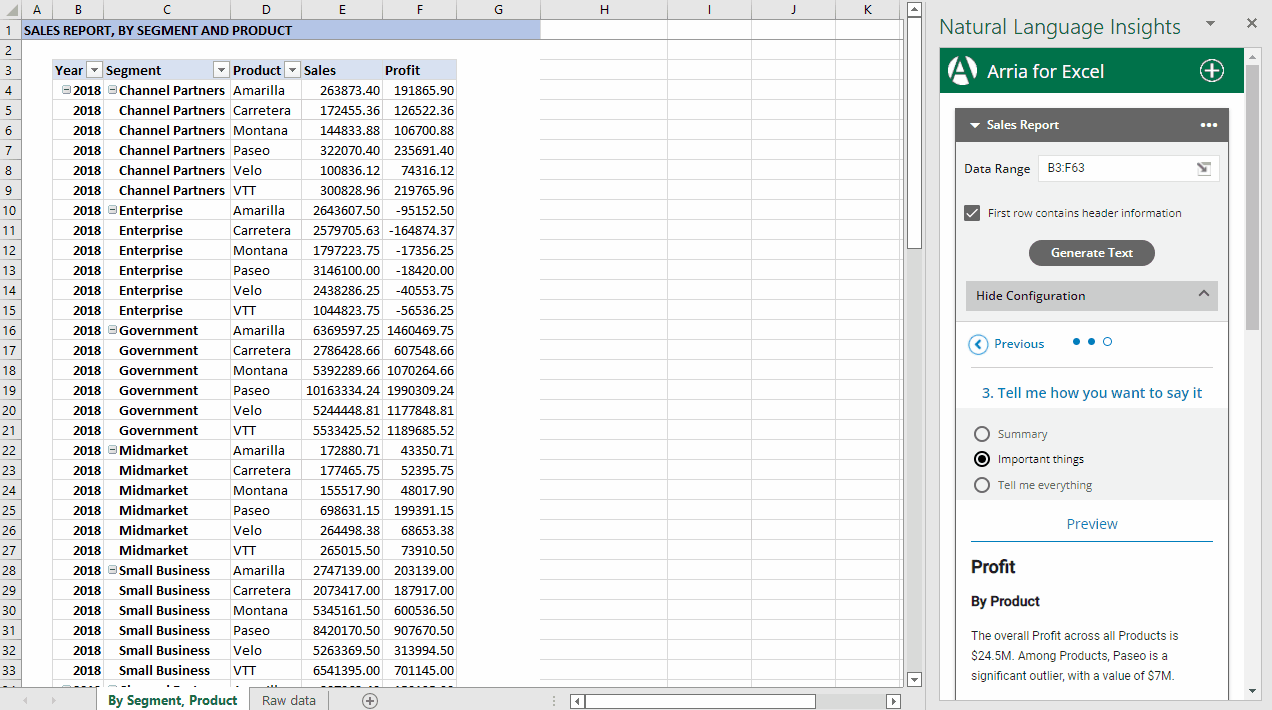3. Tell me how to say it
In Step 3 of the wizard, you decide how much detail you want in the narrative and preview the text generated by each option — Summary, Important things, and Tell me everything. Finally, add the narrative to your workbook with the click of a button!
Configure narrative verbosity and preview the text
The following narrative verbosity options are available:
OPTION | DESCRIPTION | LOCATION |
|---|---|---|
Summary | This option produces a narrative of the filtered facts based on Arria's ranking algorithm in a more concise way than the Important Things option. | 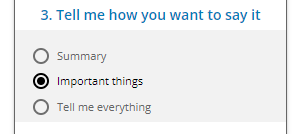 |
Important things | This option produces a narrative of filtered facts based on Arria's ranking algorithm. | |
Tell me everything | This option produces a narrative that includes every fact extracted from your data by Arria's algorithms. |
Note
Only the Important things option is available for the Trend Analysis and Ranking Analysis apps.
Notice how the narrative preview changes for each verbosity option.
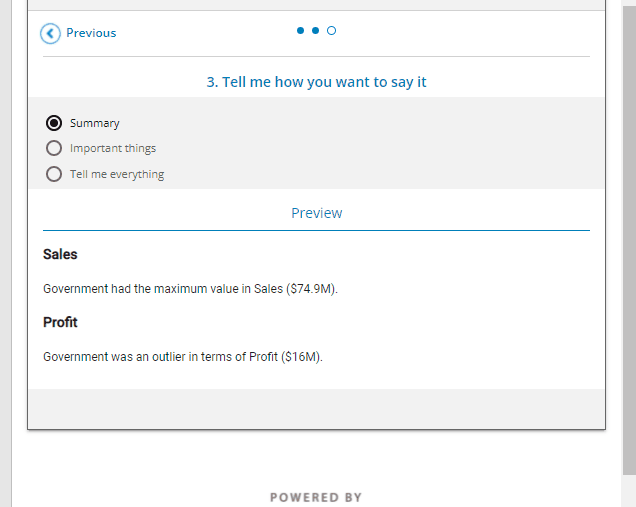
Generate the narrative
When you have decided on the narrative length, click Generate Text.
A text box containing the generated narrative is created in the worksheet. The generated narrative is also displayed in the narrative tile.
Click and drag the text box to the desired location, then resize it as required.