Operating Expenditure Variance showcase
An expense variance analysis, created using Arria for Excel
Overview
This workbook showcases an expert narrative summary of expenditure variance between two quarters, automatically generated from typical general ledger data. Complementing bar charts and other visuals, the narrative identifies the key insights, and main drivers, offsets, and expenditure items through analysis of multiple dimensions and measures.
The Arria for Excel add-in's Custom Narrative option allows you to configure and vary narratives you create in Arria NLG Studio, and use them to describe any appropriately formatted dataset. In this showcase, the materiality threshold, coverage threshold, and currency can be modified by the workbook viewer to dynamically vary the narrative.
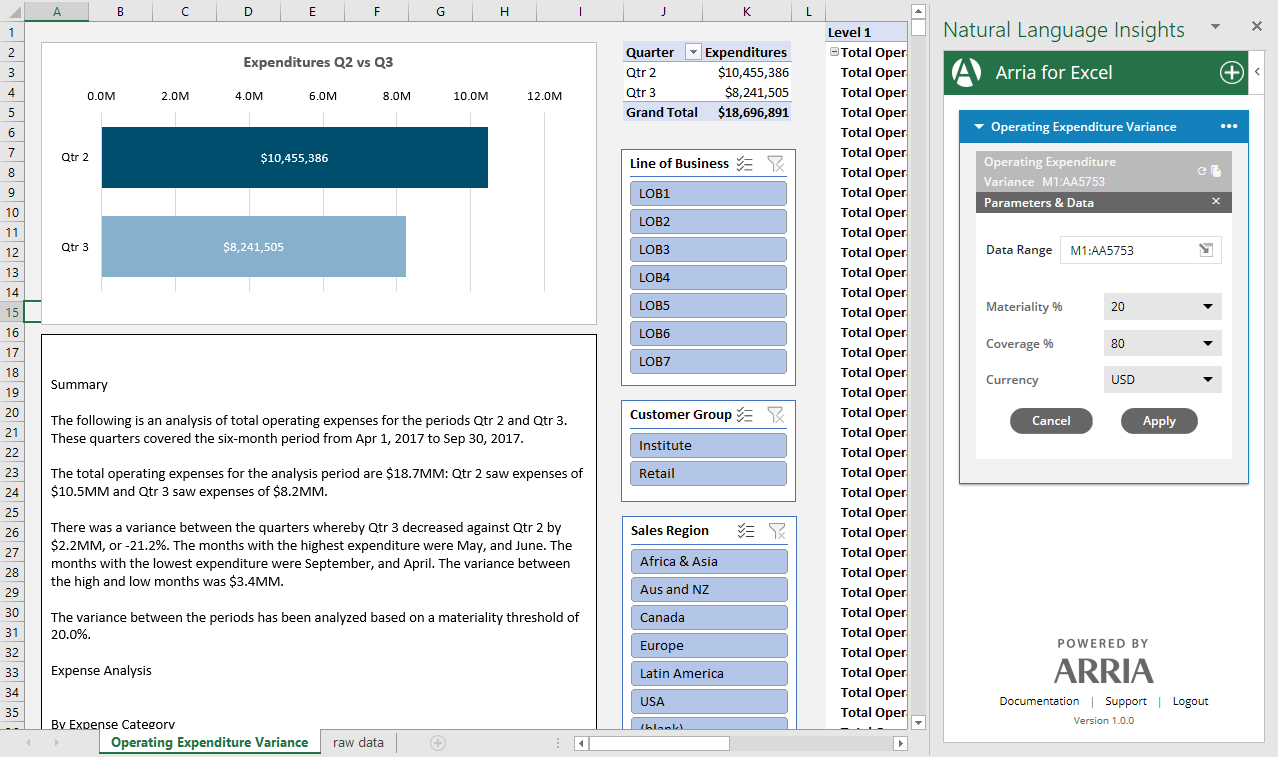
The narrative for this showcase is generated using a table-type Studio project.
Note
In order to interact with the narratives in the showcase workbook, first install the Arria for Excel add-in.
Highlights
Analyze multiple dimensions and identify key drivers and offsets
The comprehensive expenditure variance analysis is broken down by multiple dimensions: Expense Category, Line of Business, Customer Group, and Location.
Additional commentary goes further to identify the key drivers and offsets.
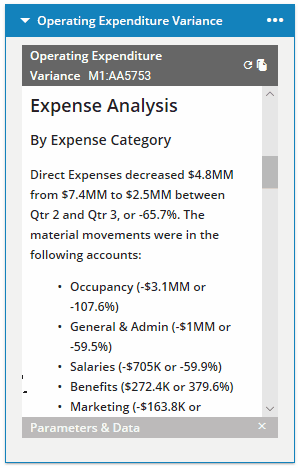
Dynamically vary the narrative
Produce variations of the narrative by using Excel slicers and the Arria add-in's Parameter Controls feature. Dynamically change the narrative according to which values you select.
See How to use this showcase for details.
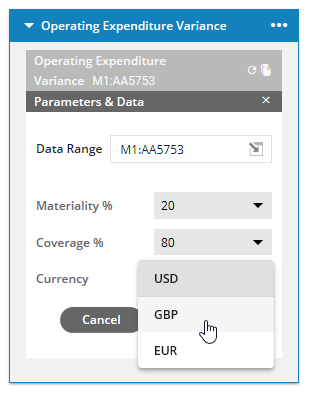
Reuse narratives in other reporting tools
Present the generated narrative in your preferred reporting tool, such as PowerPoint or email.
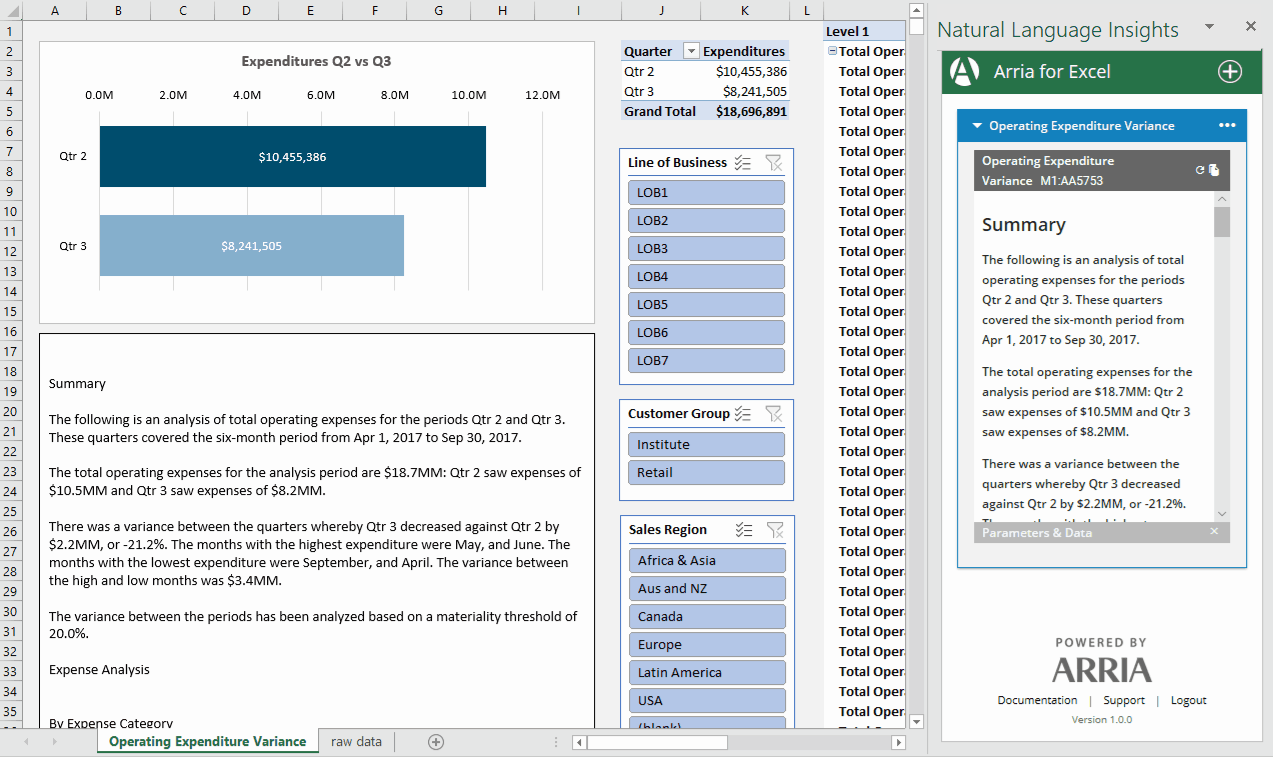
How to use the showcase workbook
Begin by downloading the Operating Expenditure Variance showcase workbook and opening it in Excel.
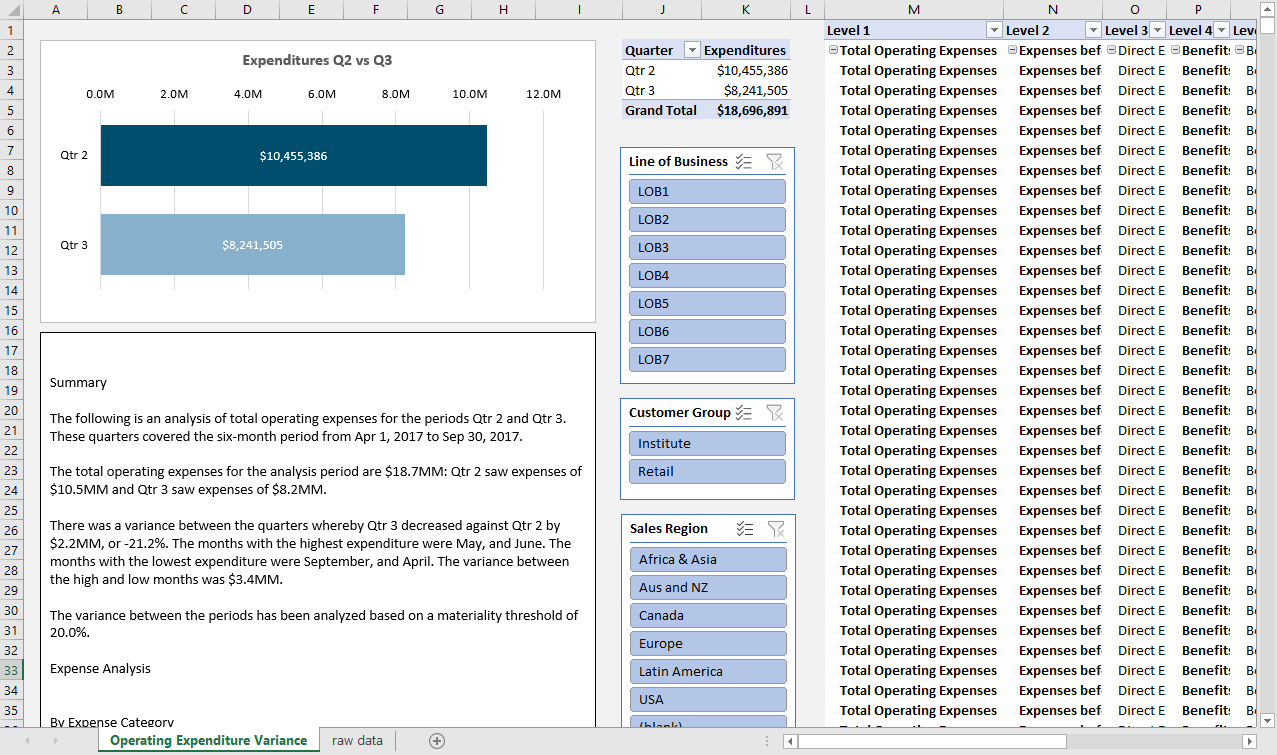
Next, install the Arria for Excel add-in and sign in to your Arria account.
Don't have an Arria account? See Arria accounts and subscription plans for details.
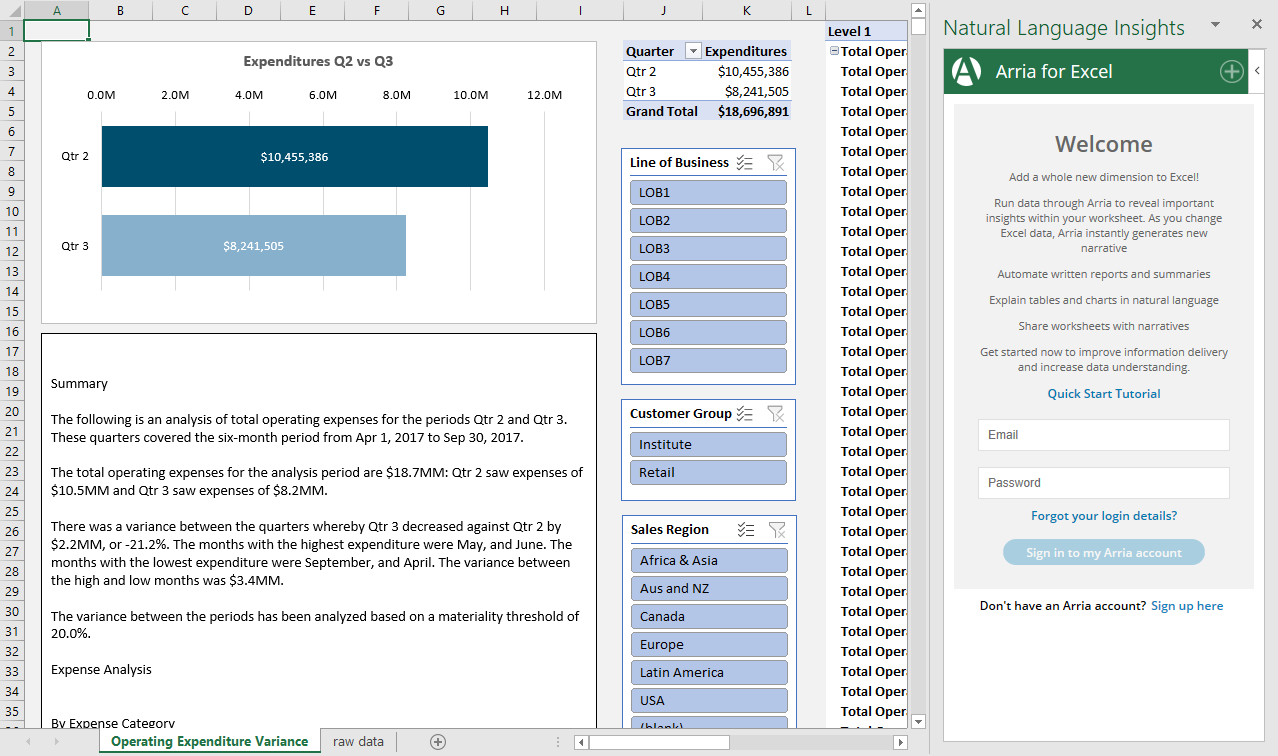
In the Arria for Excel add-in task pane, you see the Operating Expenditure Variance narrative tile.
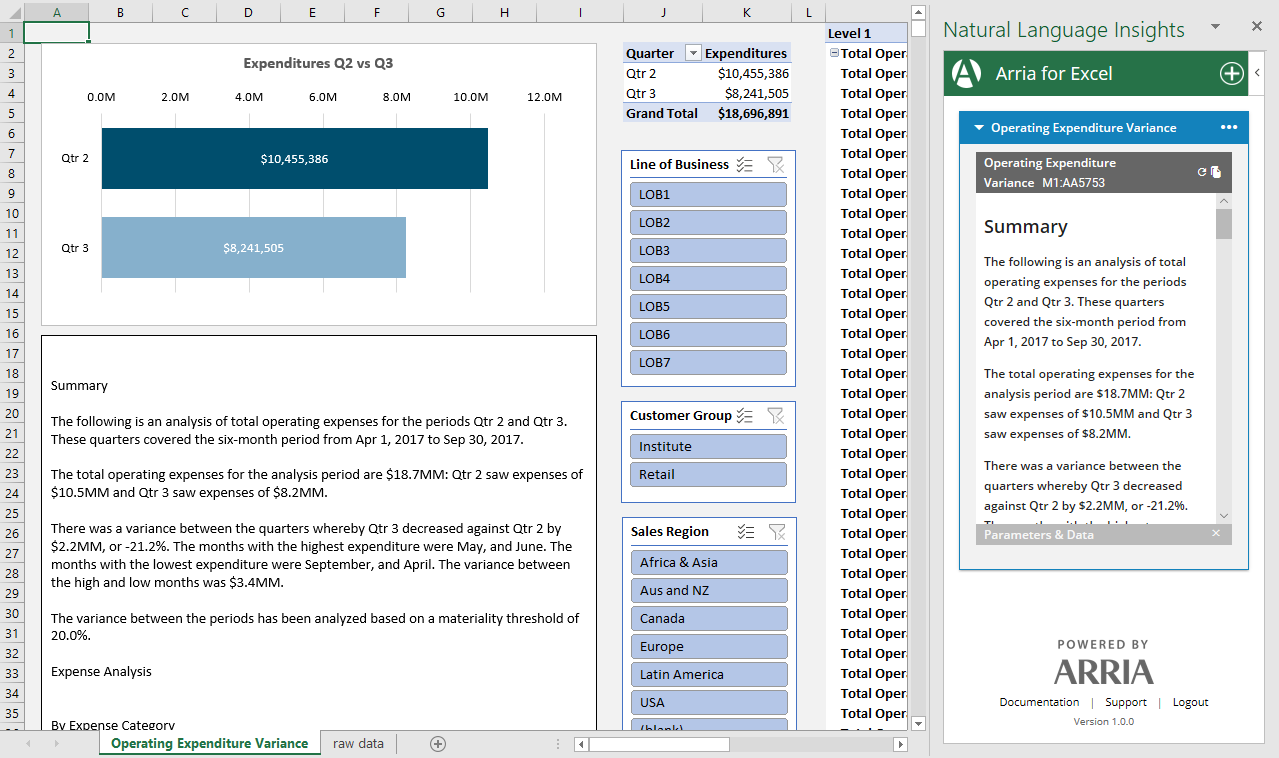
You can now interact with the narrative using Excel slicers and features of the Arria add-in, as described below.
Note
If the Operating Expenditure Variance narrative tile is not visible, it may be due to this known issue. Please contact our Support team for assistance with this showcase project.
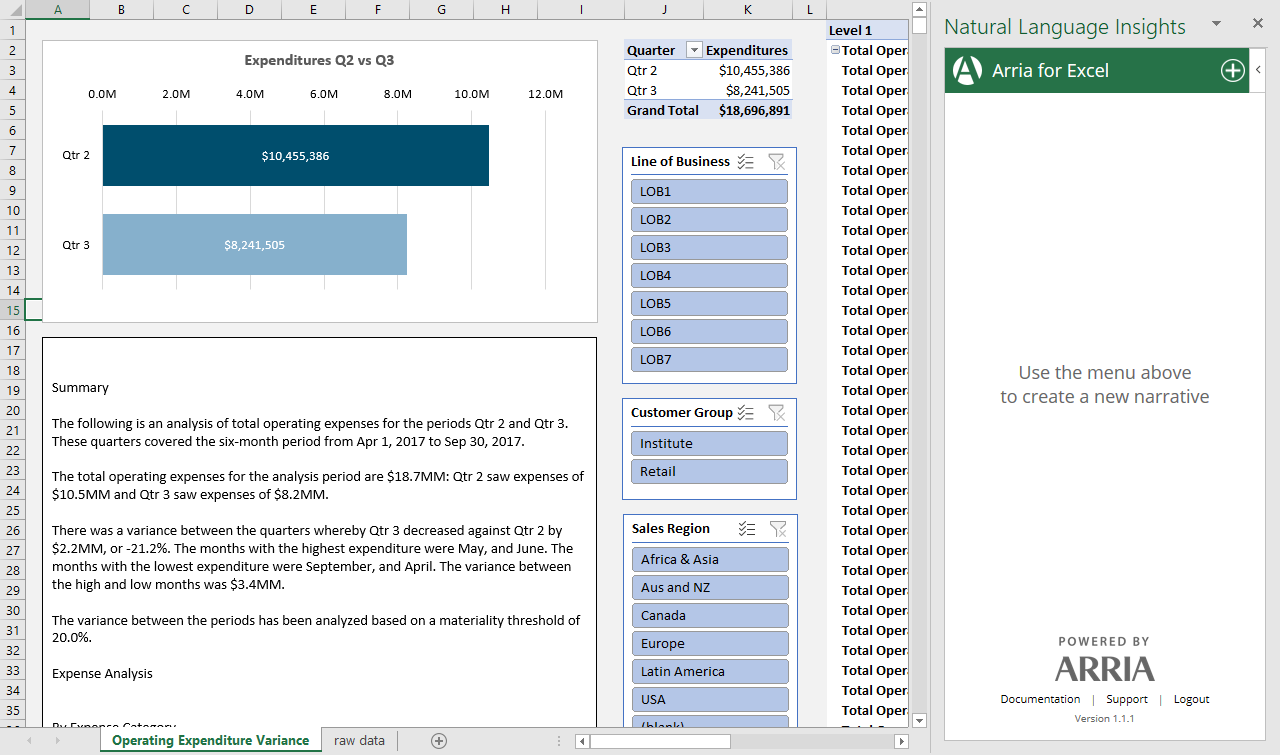
Parameter controls
Using the Parameter Controls feature, workbook viewers can dynamically vary the narrative according to the values they select.
In the Operating Expenditure Variance showcase, the following parameters are available:
Materiality %: minimum percentage of variance required to include a movement in the narrative.
Coverage %: minimum percentage of the overall expenditure required to include a driver or offset in the narrative.
Currency: currency symbol used when displaying monetary values.
To vary the narrative using the Parameter Controls feature, first click Parameters & Data at the bottom of the preview pane in the narrative tile. Then select the values you want from each parameter field and click Apply.
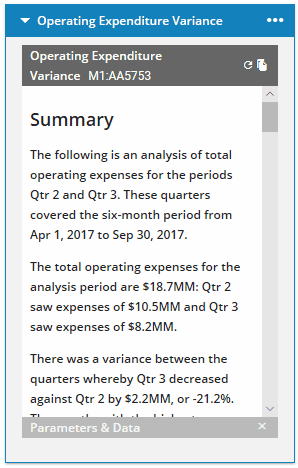
Excel slicers
Workbook viewers can also dynamically vary the narrative using Excel slicers. In the Operating Expenditure Variance showcase, the following Excel slicers are available:
Line of Business
Customer Group
Sales Region
Country
To vary the narrative using Excel slicers, first select your slicer values, then click the Regenerate text icon.
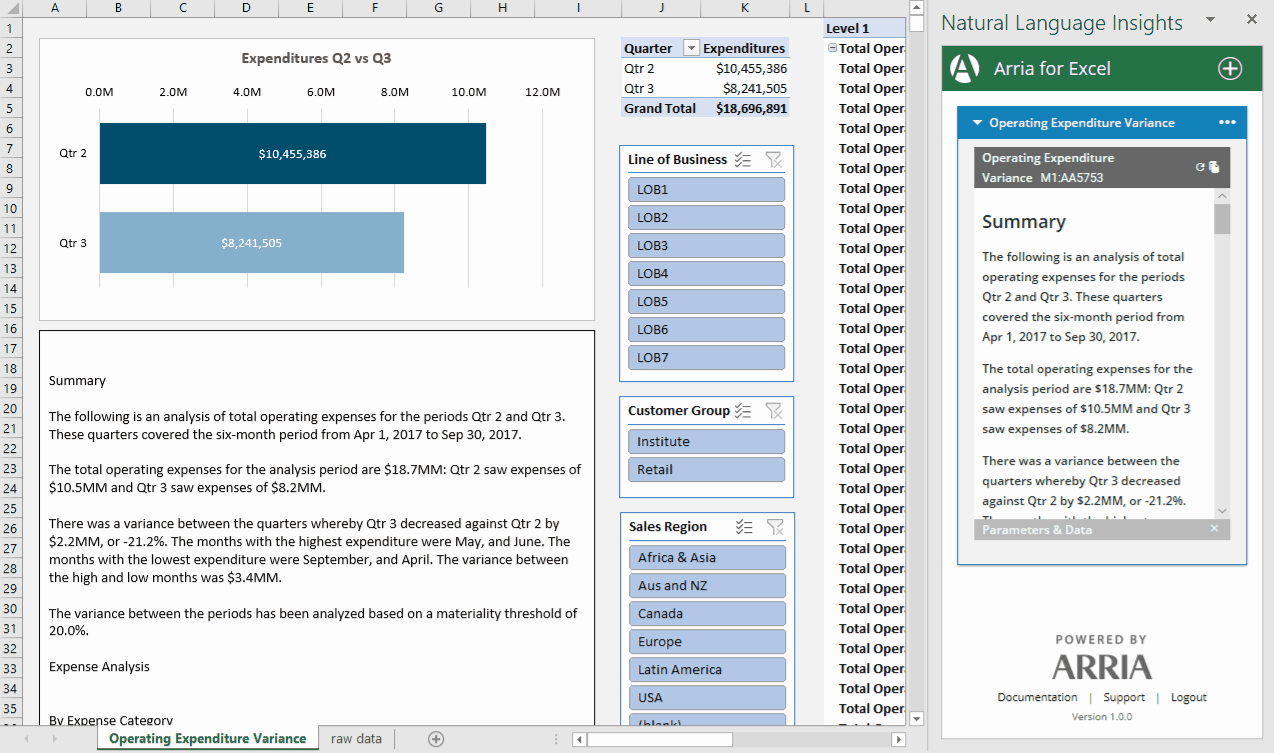
Questions?
We're here to help. If you have any questions about the Arria for Excel add-in or our showcase projects, please contact us.