Time-Based Variance
About the analysis
This out-of-the-box narrative app analyzes the variance of one measure across two time periods, optionally drilling down by dimensions. For example, an analysis of Profit for the current Quarter vs. Profit for the same Quarter of the previous Year, broken down by Product, Segment, and Country.
Details covered in the analysis
The length of the narrative and the level of detail it includes depend on which narrative length option is selected in Step 3.
For example, when Important things is selected, variance analysis of the measure is performed based on a threshold parameter, the value of which is selected by the user to be applied across all levels of drilldown. Two types of thresholds are supported: Top-N and Coverage. (See Configuration options for details.) When Summary is selected, only the main driver is described. When Tell me everything is selected, all drivers and offsets are described.
The narrative will also include some or all of the following:
an introductory section summarizing the key trends, drivers and offsets for the measure (e.g. Profit). For example:

for the highest-priority dimension (e.g. Product), a section for each instance of that dimension (e.g. Nutrali), drilled down by up to two other dimensions (e.g. Segment and Country), which highlights the most significant insights. For example:
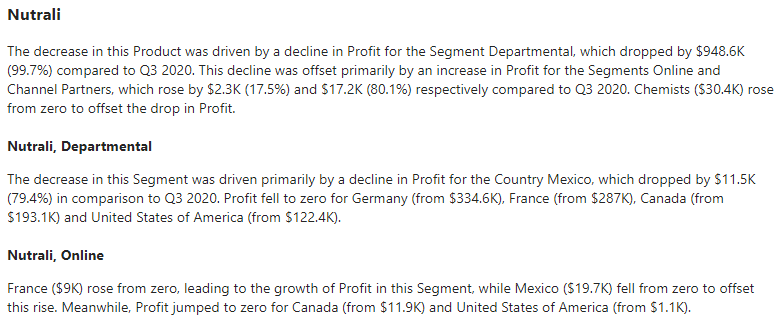
Note
The order of drilldown is determined by the order of dimensions set in Step 1.
Required dimensions and measures
This app can analyze:
one time dimension*, up to three non-time dimensions, and one measure.
Minimum requirement: one time dimension and one measure.
*Time dimension requirements for each analysis period:
Analysis period | Required date fields |
|---|---|
Year |
|
Quarter |
|
Month |
|
Important
The Entity Type field for the time dimension must be set to DateTime in Step 1 of the wizard.
If your data selection does not meet the specific requirements for a particular app, that app is grayed out and unavailable for selection. For example, if no time dimensions have been configured, the Time-Based Variance app is disabled:
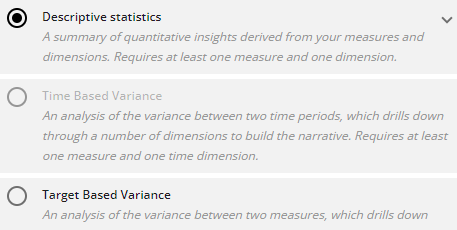 |
Configuration options
The following options are available to configure:
OPTION | DESCRIPTION | LOCATION |
|---|---|---|
Step 2: Measure | Select the measure you want to analyze. Default: | 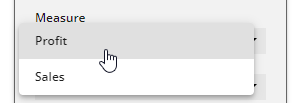 |
Step 2: Period | Select a time period to analyze. The time dimensions in your data selection must include the period you select here — either as a Date field, or as a Month, Quarter, or Year field. Default: TipIn order to be recognized as a time dimension, the Entity Type of the dimension must be set to | 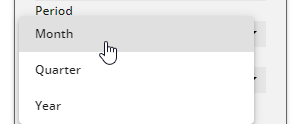 |
Step 2: Comparison | Specify how you would like measures to be compared (e.g. Latest vs. previous). Default: | 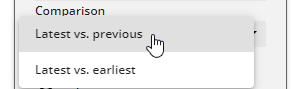 |
Step 2: Entity Selection | Top: Limit the number of drivers and offsets described in your narrative to the top N contributors. E.g., “The top three performing regions were…”. Default: Coverage: Report on only those drivers and offsets that contributed to a certain percentage of the variance. Default: NoteThis option is applied only when Summary or Important things is selected in Step 3. | 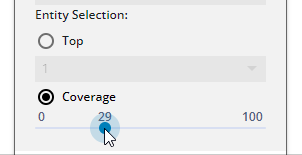 |
Step 3: Tell me how you want to say it | Summary: produces a narrative of filtered facts in a more concise way than the Important things option. Important things: produces a narrative of filtered facts based on Arria's ranking algorithm. Tell me everything: produces a narrative that includes every fact extracted from your data by Arria's algorithms. Default: Important things. | 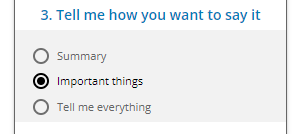 |