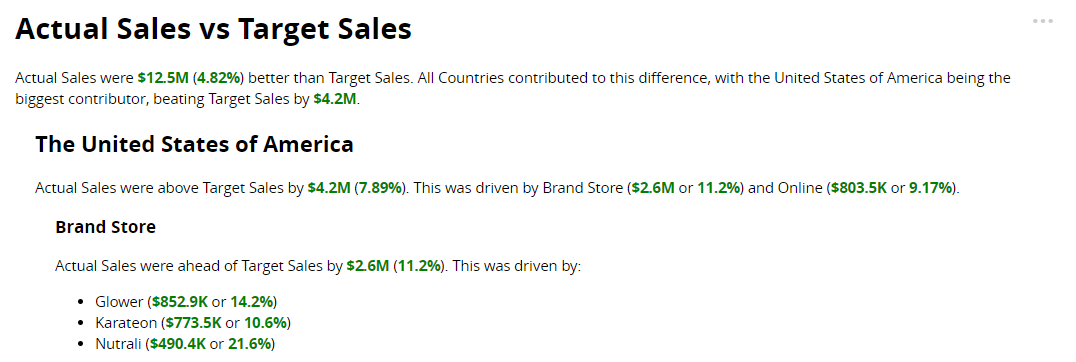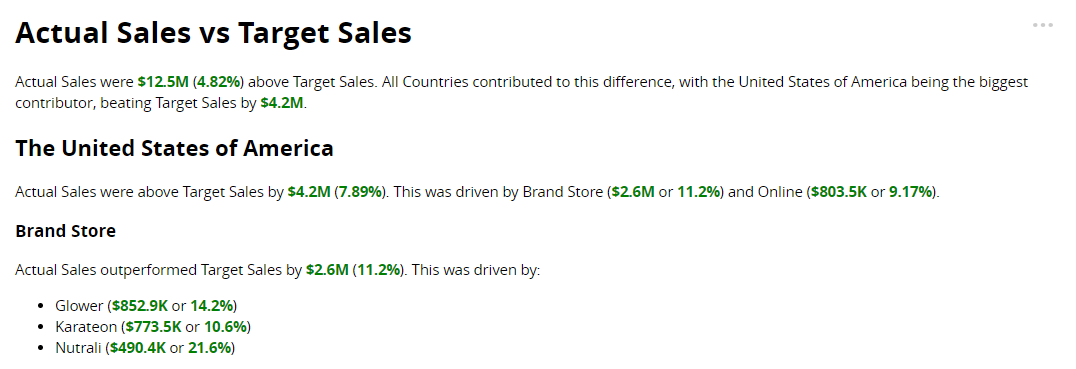Target-Based Variance
About the narrative
Details covered in the analysis
The length of the narrative and the insights it includes depend on the configuration of the Narrative length option. Choose to generate a Summary that describes only the most significant insights derived from the dataset or configure a more detailed narrative using My key insights.
The narrative includes:
A summary of the overall variance between Actual Sales and Target Sales, and the most significant drivers and offsets that contributed to it by Country.

For each Country: the variance between Actual Sales and Target Sales, and the most significant drivers and offsets that contributed to it by Segment.
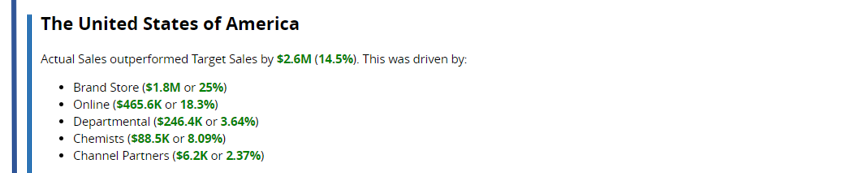
For each Segment: the variance between Actual Sales and Target Sales, and the most significant drivers and offsets that contributed to it by Product.
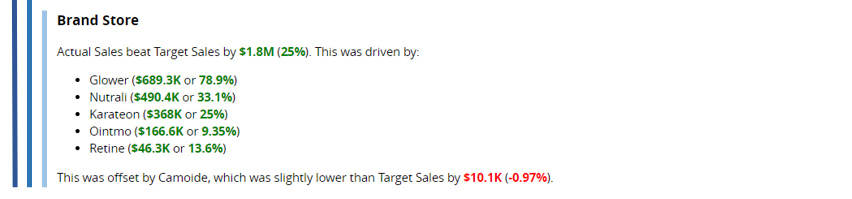
Rises from zero and falls to zero are also called out in the narrative.
Tip
Set the order of dimension drilldown in Step 2 of the NLG Apps wizard.
Set the threshold for including drivers and offsets (dimension instances) and the order in which they're described (ascending or descending) using the Narrative length field in Step 3.
See Narrative options for further guidance on configuring the narrative.
Data requirements
All NLG apps have the same data requirements for field names and formats. See Data field names and formats for details.
In addition, each app has specific data requirements:
Dimensions and measures
The requirements for dimensions and measures are:
Minimum | Maximum |
|---|---|
Two measures. | Two measures and three dimensions*. |
*The Target-Based Variance app does not perform time series analysis and uses both time and non-time dimensions for drilldown analysis. For example, select the Country, Year, and Quarter fields to drill down into each country in the data by year and quarter:
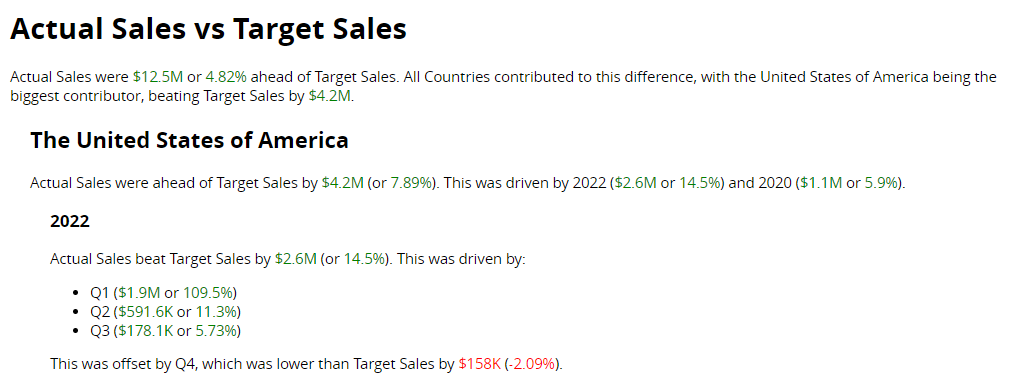 |
To analyze variance over time, use the Time-Based Variance app.
Aggregation and entity types
Not all combinations of aggregation and entity types are supported for measures. The Target-Based Variance app can analyze the following combinations:
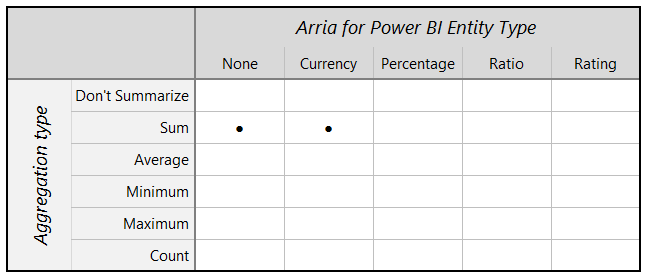 |
Note
Entity types and other data attributes are set in Step 2 of the wizard.
Narrative options
You can configure these narrative options in Step 3 of the NLG apps wizard:
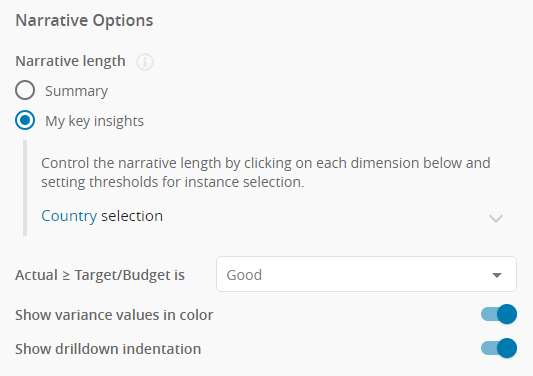 |
You have two options to control the verbosity of the narrative and the priority of the insights found:
Summary
Choose Summary to generate a brief overview of the main insights.
 |
My key insights
Choose My key insights to control which insights are included in the narrative.
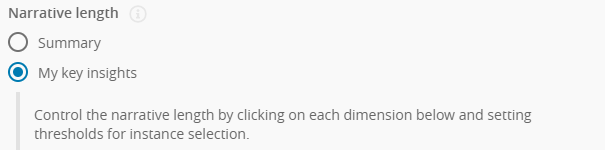 |
For each level of drilldown, the Time-Based Variance and Target-Based Variance apps sort dimension instances in order of their contribution to the dimension's variance trend.
The Time-Based Variance example below shows part of an analysis of Profit by Country and Segment. The narrative describes the variance trend for each Country — here, Profit has increased in France — then highlights the drivers and offsets of this trend.
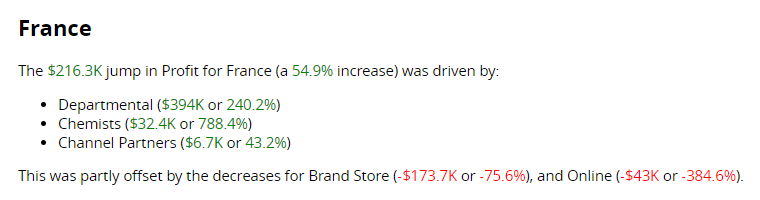 |
The drivers are the Segment dimension instances in which Profit in France increased (e.g. Departmental), and the offsets are instances in which Profit in France decreased (e.g. Brand Store). The app sorts all dimension instances (whether drivers or offsets) according to their contribution to the Profit increase in France.
At each level of drilldown, the My key insights option offers three ways to set the sort order for dimension instances and control how many instances are described in the narrative.
Number of instances
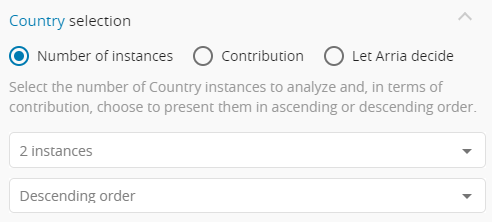 |
Select the number of instances to include in the narrative.
Default:
2 instancesChoose to sort dimension instances in ascending or descending order.
Default:
Descending
Example
Assume the sort order is descending.
If you select 2 instances, the narrative only drills down into the two dimension instances that made the biggest contribution to the variance trend.
Contribution
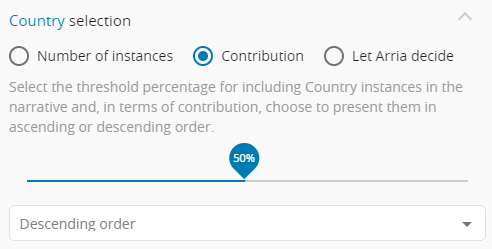 |
Select the threshold percentage for including dimension instances in the narrative.
Default:
50%Choose to sort dimension instances in ascending or descending order.
Default:
Descending
Example
Assume that the threshold percentage is 50% and the sort order is descending.
In this case, the app sorts the dimension instances from highest to lowest in terms of contribution to the variance trend. The app then works through the list of dimension instances from top (highest contributor) to bottom (lowest contributor), summing the contributions until the total represents a 50% (or greater) contribution to the variance trend. If the app reaches the threshold by summing just the top two dimension instances, the narrative only drills down into those two dimension instances.
Let Arria decide
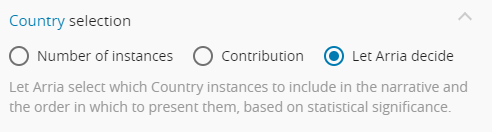 |
The list of dimension instances is sorted in descending order.
Arria's algorithms select the most significant insights to include in the narrative.
This option controls how the narrative describes the Actual measure equaling or exceeding the Target/Budget measure. Choose:
Goodwhen this is positive (e.g. Actual Sales vs. Target Sales).Badwhen this is negative (e.g. Expenditure vs. Budget).Neutralwhen this is neither positive nor negative.
This option affects the narrative's language and tone. It also affects the color markup when the Show variance values in color option is ON — green for a change that is considered positive; red for a change that is considered negative.
Default: Good
Assume the Use color for variance values option is ON.
Actual ≥ Target/Budget is | Outcome | Example narrative |
|---|---|---|
| Actual Sales > Target Sales | Actual Sales outperformed Target Sales by $12M (4.82%). |
Actual Sales = Target Sales | Actual Sales exactly matched Target Sales at $56M. | |
Actual Sales < Target Sales | Actual Sales fell by $1.3M from $2M to $724.9K (-63.6%). | |
| Expenditure > Budget | Actual Expenses exceeded Target Expenses by $52.9K (1.2%). |
Expenditure = Budget | Actual Expenses exactly matched Target Expenses at $1.2M. | |
Expenditure < Budget | Actual Expenses were below Target Expenses by $24.9K (-0.2%). | |
| Full-Time Personnel > Part-Time Personnel | Full-Time Personnel were 900 or 20% higher than Part-Time Personnel. |
Full-Time Personnel = Part-Time Personnel | Full-Time Personnel exactly matched Part-Time Personnel at 90,000. | |
Full-Time Personnel < Part-Time Personnel | Full-Time Personnel were 200 or 10% lower than Part-Time Personnel. |
See also: Show variance values in color.
This option controls whether the narrative uses color markup to highlight positive and negative outcomes.
When this option is ON:
Green highlights a positive change or outcome.
Red highlights a negative change or outcome.
Default: ON
This option works with the Actual ≥ Target/Budget option, which controls which outcomes are considered positive and negative.
Note
The Show variance values in color option has no effect when Actual ≥ Target/Budget is set to Neutral.
Actual ≥ Target/Budget is | Outcome | Example narrative |
|---|---|---|
| Actual Sales > Target Sales | Actual Sales outperformed Target Sales by $12M (4.82%). |
Actual Sales = Target Sales | Actual Sales exactly matched Target Sales at $56M. | |
Actual Sales < Target Sales | Actual Sales fell by $1.3M from $2M to $724.9K (-63.6%). | |
| Expenditure > Budget | Actual Expenses exceeded Target Expenses by $52.9K (1.2%). |
Expenditure = Budget | Actual Expenses exactly matched Target Expenses at $1.2M. | |
Expenditure < Budget | Actual Expenses were below Target Expenses by $24.9K (-0.2%). |
See also: Actual ≥ Target/Budget is.