Configure data for Arria Answers
You're now ready to open Arria Answers and configure the selected data fields in Step 1 of the wizard.
Note
Refer to the Step 1: Data configuration reference topic for more information on each configuration option.
In the Arria custom visual, click Arria Answers.
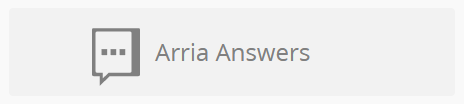
The first thing you see is a list of dimensions. Some of these require further configuration for Arria Answers.
Click Year and ensure its Entity Type is set to
DateTime.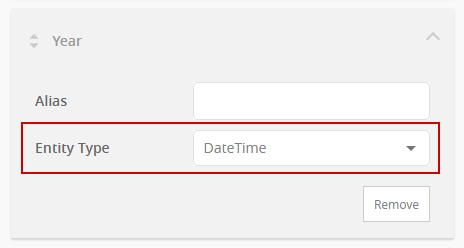
Note
You can give a dimension or measure an alternative name using its Alias field but this is not required in this tutorial.
Repeat Step 2 for Quarter, Month, and Day.
No further action is required for the dimensions. You can change the priority order for dimensions by using drag and drop, but no change is required for this tutorial. See the reference documentation for more about prioritizing data fields.
Scroll down to the Measures section.
Click COGS and change its Entity Type to
currency.Note
Setting the Entity Type to
currencyensures that any value calculated for the measure will be given as a currency value — e.g. ¥200K rather than 200,000. You select the currency unit in the next stage of the tutorial.Repeat Step 5 for Profit, Sales, and Target Sales.
The Units Sold measure requires no further configuration.
All measures and dimensions are now configured as required for Arria Answers. In the next and final step before querying the data, you'll adjust the Arria Answers options.