Configure the data to be analyzed
In Step 2 of the NLG Apps wizard, you characterize and prioritize the data to be analyzed by your chosen NLG app.
Note
Refer to the Step 2: Data configuration reference topic for more information on each configuration option.
Configure the dimensions
Drag and drop the dimension fields to place them in this order: Segment, Product, Country.
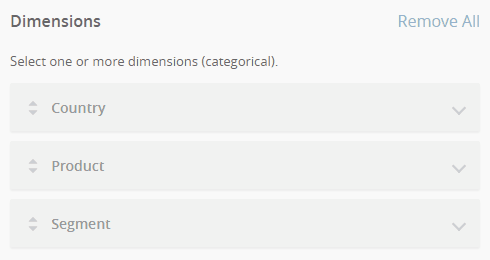
This sets the priority order for the selected dimensions. The Descriptive Statistics app uses this order when performing drilldown analysis.
Click Segment to expand the section.
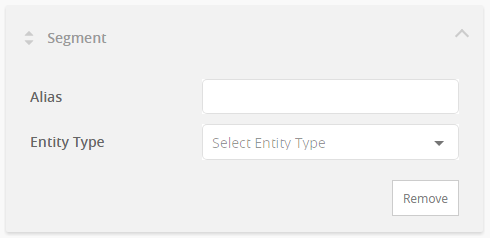
In the Alias field, enter
Market.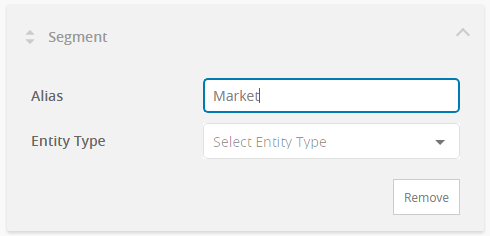
The Segment dimension will now be referred to as Market in the narrative.
Click Country to expand the section and select
Locationin the Entity Type field.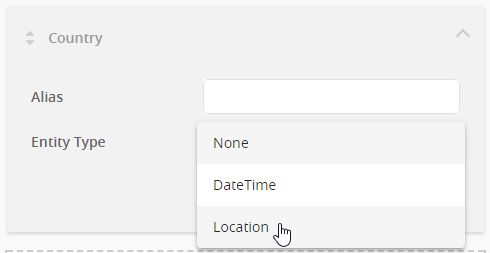
When you characterize a dimension as a location, the narrative uses location-appropriate language (e.g. "Sales in Canada" rather than "Sales for Canada").
Configure the measures
Scroll down to the Measures list.
Drag and drop the fields to place them in this order: Sales, Target Sales, Profit.
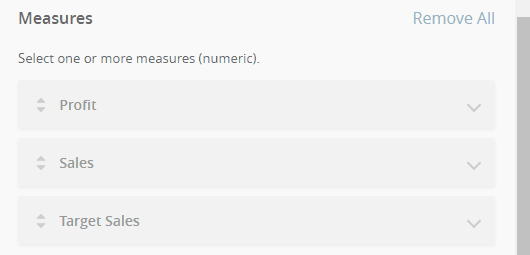
This sets the priority order for the selected measures. The Descriptive Statistics app uses this order to structure the output narrative (e.g. Sales analysis first).
Click Sales to expand the section and select
Currencyin the Entity Type field.Remember, you must configure each measure using an aggregation and entity type combination supported by the Descriptive Statistics app. All measures are sum-aggregated, so the only compatible entity types are
NoneandCurrency.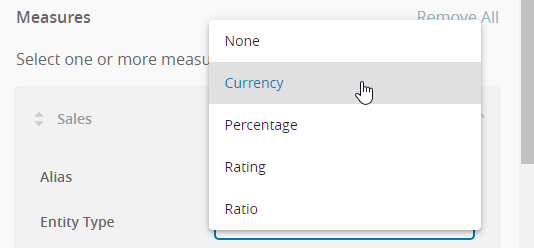
Notice the Unit field is automatically set to
USD.Enter
EURin the Unit field to change the currency to Euros.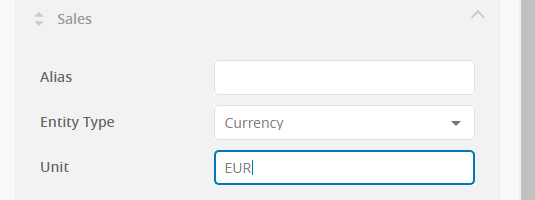
Sales figures will now be formatted using the Euro currency. So, for example, the output narrative will display 3,000,000 as €3M.
Note
No currency conversion calculation is performed when you set Entity Type to
Currency.Repeat steps 3-4 for the Target Sales and Profit measures.
All dimensions and measures are now configured as required by the Descriptive Statistics app. Finally, you'll configure the app's narrative options.