Data requirements
This topic covers the input data requirements for NLG Apps and Arria Answers. If you get unexpected results, please check that your data meets the requirements stated below.
The topic is organized as follows:
Note
The topic assumes the data is being uploaded in tabular form (either a CSV or XLSX file).
Measures
A measure is a numeric, quantitative field in your data. Measures in the sample dataset include Sales and Profit.
The requirements for measures are:
Decimal numbers must use a period for the decimal separator.
If using thousand grouping separators, they must be commas.
Aggregation type must be one of the following: Don't summarize, Sum, Average, Minimum, Maximum, or Count*.
Tip
*Arria Answers does not support the Count aggregation type.
See Query types for guidance on which aggregation types are required by each type of query.
Tip
Not all aggregation and entity type combinations are supported by every NLG app. See the NLG Apps Directory for app-specific guidance.
Dimensions
A dimension is a categorical, qualitative field in your data. Dimensions in the sample dataset include Country and Product.
The values in a dimension field are known as dimension instances. For example, Canada and Germany may be instances of the Country dimension.
There are no formal restrictions for categorical dimensions. The values are typically textual or alphanumeric rather than purely numeric; however, purely numeric outputs are allowed.
In Arria for Power BI, the term time dimension refers to a special type of dimension that contains date values. Time dimensions are used to analyze your data by day, month, quarter, or year. The data requirements for time dimensions are described below.
Time dimensions
A time dimension is a particular type of dimension that contains date values. You can use time dimensions to analyze your data by year, quarter, month, or day.
This section provides guidance on valid field names and data values when using time dimensions with NLG Apps and Arria Answers.
Tip
When Arria for Power BI identifies a dimension as a time dimension, the NLG Apps Entity Type field is automatically set to DateTime. If necessary, you can set the entity type in the NLG Apps wizard or the Arria Answers wizard.
There are two ways to store dates in your raw data:
Date columns
Date columns in your raw data can be used in two ways: as a Power BI date hierarchy, or as a single date field.
Power BI date hierarchy
Power BI automatically creates a date hierarchy from a single date column when you upload your data. As shown below, this creates fields for Year, Quarter, Month, and Day.
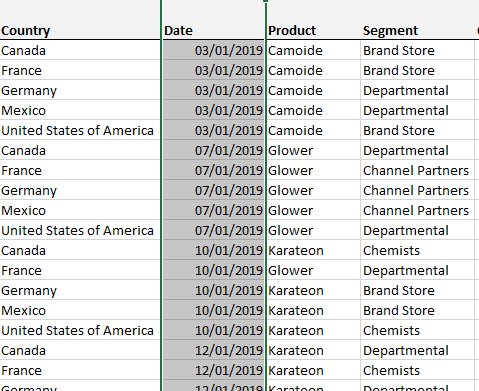 | 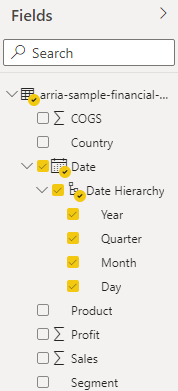 |
Important
Each field in the date hierarchy is counted as a single time dimension. This is important to know when considering the minimum number of time dimensions required by each NLG app. See the relevant Data Requirements section for each app for further information (NLG Apps directory).
Supported field names
Arria for Power BI supports the field names created by Power BI: Day, Month, Quarter, and Year.
Single date field
If you prefer to use a single date field instead of a hierarchy of date fields, you can disable the Power BI Auto date/time option that automatically creates date hierarchies.
Supported field names
A single field containing date values must be named as follows:
Naming Rule | Example Field Names |
|---|---|
*date* |
|
The asterisks (*) are wildcards that represent one or more spaces, hyphens, or underscores. These rules are case-insensitive.
Tip
You can use the Alias field in NLG Apps to override date field names and comply with date field naming rules.
Supported date formats
The following date formats are supported:
Pattern | Example Value |
|---|---|
|
|
|
|
|
|
|
|
|
|
|
|
Date components across multiple columns
An alternative to a single date column is to spread your date components (year, quarter, month, day) across multiple columns.
Power BI creates a field for each of these columns in your raw data, as shown below.
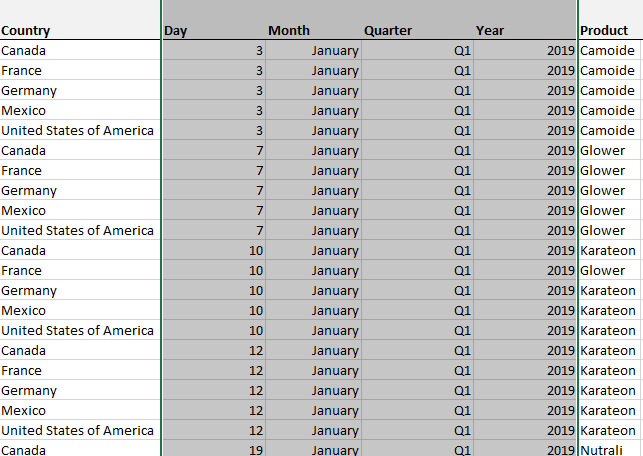 | 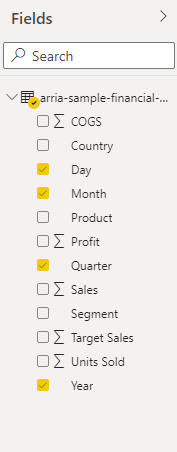 |
NLG Apps and Arria Answers use the following date components:
Years
Supported field names
A single field containing year values must be named as follows:
Naming Rule | Example Field Names |
|---|---|
y |
|
*yr* |
|
*year* |
|
The asterisks (*) are wildcards that represent one or more spaces, hyphens, or underscores. These rules are case-insensitive.
Tip
You can use the Alias field in the NLG Apps wizard and the Arria Answers wizard to override date column/attribute names and comply with the naming rules.
Supported values
A year value must be a two-digit or four-digit number (for example, "22" or "2022").
Important
Set the resulting field's Summarization property to Don't summarize. If you don't, Power BI will treat the field as a measure.
Quarters
Supported field names
A single field containing quarter values must be named as follows:
Naming Rule | Example Field Names |
|---|---|
q |
|
*qt* |
|
*qtr* |
|
*quarter* |
|
The asterisks (*) are wildcards that represent one or more spaces, hyphens, or underscores. These rules are case-insensitive.
Tip
You can use the Alias field in the NLG Apps wizard and the Arria Answers wizard to override date column/attribute names and comply with the naming rules.
Supported values
A quarter value can be given in alphanumeric or numeric form:
Quarter | Example Alphanumeric Values† | Example Numeric Values |
|---|---|---|
Quarter 1 |
|
|
Quarter 2 |
|
|
Quarter 3 |
|
|
Quarter 4 |
|
|
† Any combination of the strings "Q", "Qt", "Qtr", and "Quarter" plus a number, with or without spaces, is acceptable for alphanumeric values. Therefore, "Q4", "Q 4", and "4Q" are equally valid. Also, any mixture of cases is acceptable. Therefore, "QUARTER 1" and "qUARTER 1" (to give two alternatives) are valid alternatives to "Quarter 1".
Important
If the Quarter values in your data are numeric rather than alphanumeric, you must set the resulting field's Summarization property to Don't summarize. If you don't, Power BI will treat the field as a measure.
Months
Supported field names
A single field containing month values must be named as follows:
Naming Rule | Example Field Names |
|---|---|
m |
|
*mon* |
|
*mth* |
|
*month* |
|
The asterisks (*) are wildcards that represent one or more spaces, hyphens, or underscores. These rules are case-insensitive.
Tip
You can use the Alias field in the NLG Apps wizard and the Arria Answers wizard to override date column/attribute names and comply with the naming rules.
Supported values
A month value can be given in text or numeric form:
Month | Example Text Values† | Example Numeric Values |
|---|---|---|
January |
|
|
February |
|
|
March |
|
|
April |
|
|
May |
|
|
June |
|
|
July |
|
|
August |
|
|
September |
|
|
October |
|
|
November |
|
|
December |
|
|
† This requirement is case-insensitive, so "JAN", "JAn" and "jan" are valid alternatives to "Jan".
Important
If the Month values in your data are numeric rather than alphabetic, you must set the resulting field's Summarization property to Don't summarize. If you don't, Power BI will treat the field as a measure.
Days
Supported field names
A single field containing day values must be named as follows:
Naming Rule | |
|---|---|
d |
|
*day* |
|
The asterisks (*) are wildcards that represent one or more spaces, hyphens, or underscores. These rules are case-insensitive.
Tip
You can use the Alias field in the NLG Apps wizard and the Arria Answers wizard to override date column/attribute names and comply with the naming rules.
Supported values
A day value must be a one-digit or two-digit number (e.g. 5 or 05). Ordinal numbers (e.g. 5th) are invalid.
Important
Set the resulting field's Summarization property to Don't summarize. If you don't, Power BI will treat the field as a measure.