Query the data
You are now ready to query your data. Arria Answers supports many types of query, but this tutorial uses sum aggregation queries only. Please refer to Arria Answers reference > Query types for more about the different query types.
This topic is organized as follows:
Suggested queries
To access the main Arria Answers Q&A page, click Start at the top of the wizard.
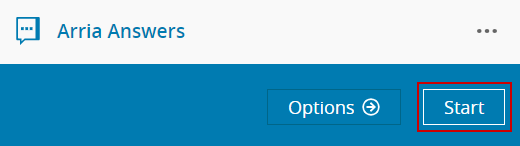
Arria Answers automatically generates a list of suggested queries, and this is the first thing you see.
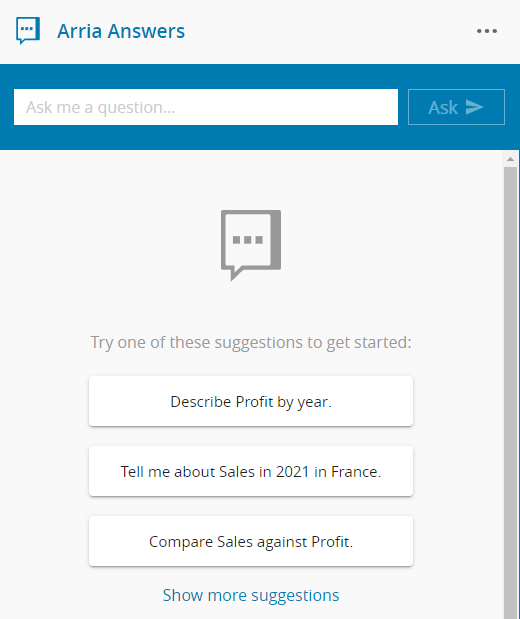
Clicking a suggestion automatically adds it to the Ask me a question... field. You can enter the query by clicking the Ask button. Clicking Show more suggestions generates a new list of suggested queries.
Enter your own queries
It's more common to type a query directly into the Ask me a question... field.
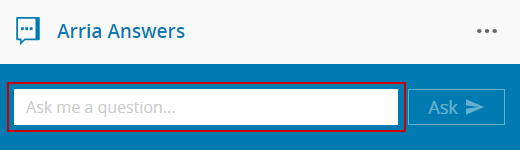
The following steps cover the basics of entering a simple aggregation query, then making the query more precise.
Enter the query What are my Sales?
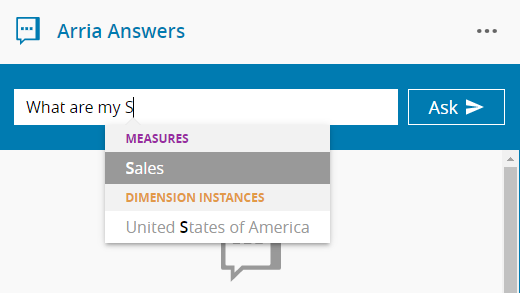
Arria Answers looks for dimensions, dimension instances, and measures that match what you're typing and displays all matching options in a dropdown list. To use one of the options in your query, select it using the arrow keys on your keyboard and hit Tab or Enter.
Hit Enter or click Ask.
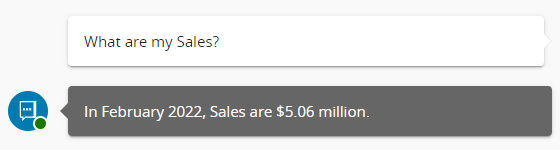
The answer gives the total sales figure for the current month. This is because you set the Default Time Filter option to
Latest monthearlier in the tutorial. The answer shown above gives data for February 2022 because that's when this tutorial was written. You'll get a different answer if you do the tutorial during a different month.Note
A query must include at least one measure.
Tip
All queries in this tutorial are written in full, but in practice you do not need to include a question mark and many queries can be written in truncated form. For example, What are my Sales? can be entered simply as Sales.
Enter the query What are my Sales of Karateon?
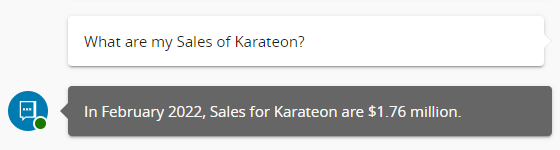
Here you made the query more precise by specifying a product. This is an example of filtering the query by adding a dimension instance. Karateon is an instance of the Product dimension.
Enter the query What are my Sales of Karateon in Canada?
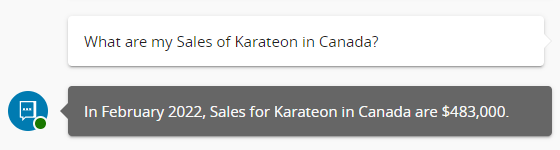
Here you made the query even more precise by adding a further dimension instance (Canada).
Enter the query What were my Sales of Karateon in Canada last month?
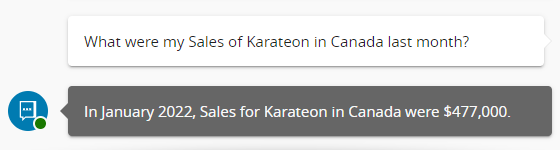
Note that the answer returns the previous month's figure for Canadian sales of Karateon. This is because the query includes a deictic time filter. This is just one type of time filter — see Arria Answers reference > Time filters for further detail.
Tip
In this tutorial, you have used sum aggregation queries only. There are numerous other query types — e.g. group by queries, target variance queries, etc. Please see Arria Answers reference > Query types for a detailed breakdown.
Adjust the data fields or options
After entering a query, you might realize a requirement to change the Arria Answers options or reconfigure a data field. For example, you might want to change the default time filter or make a measure a non-currency measure.
To do this, click the ellipsis icon at the top of the wizard, then select Arria Answers.
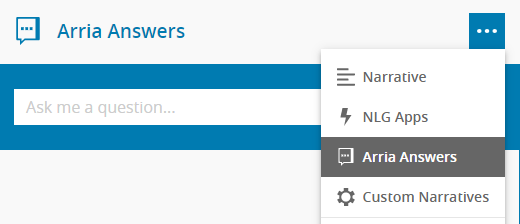
This returns you to the data attributes screen:
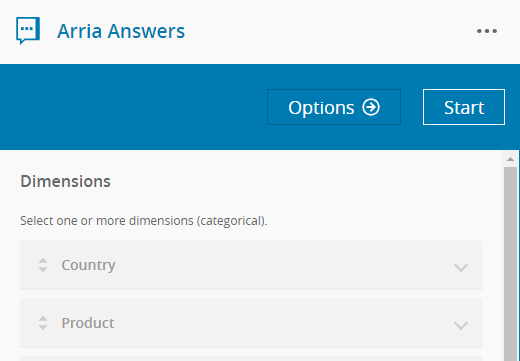
From here you can reconfigure the data fields — i.e. your dimensions and measures — as required. If you want to change a default setting such as Default Currency, click Options and change the settings as shown earlier in this tutorial.
Any changes are automatically saved. Once made, click Start to return to the main Q&A page.
Recommended further reading
Congratulations! You've finished the Arria Answers tutorial.
To learn more, please refer to the Arria Answers reference documentation. This includes detailed topics covering the different query types, common error scenarios, and how to use different time filters.