Custom Narratives
Configure custom narratives, or create your own
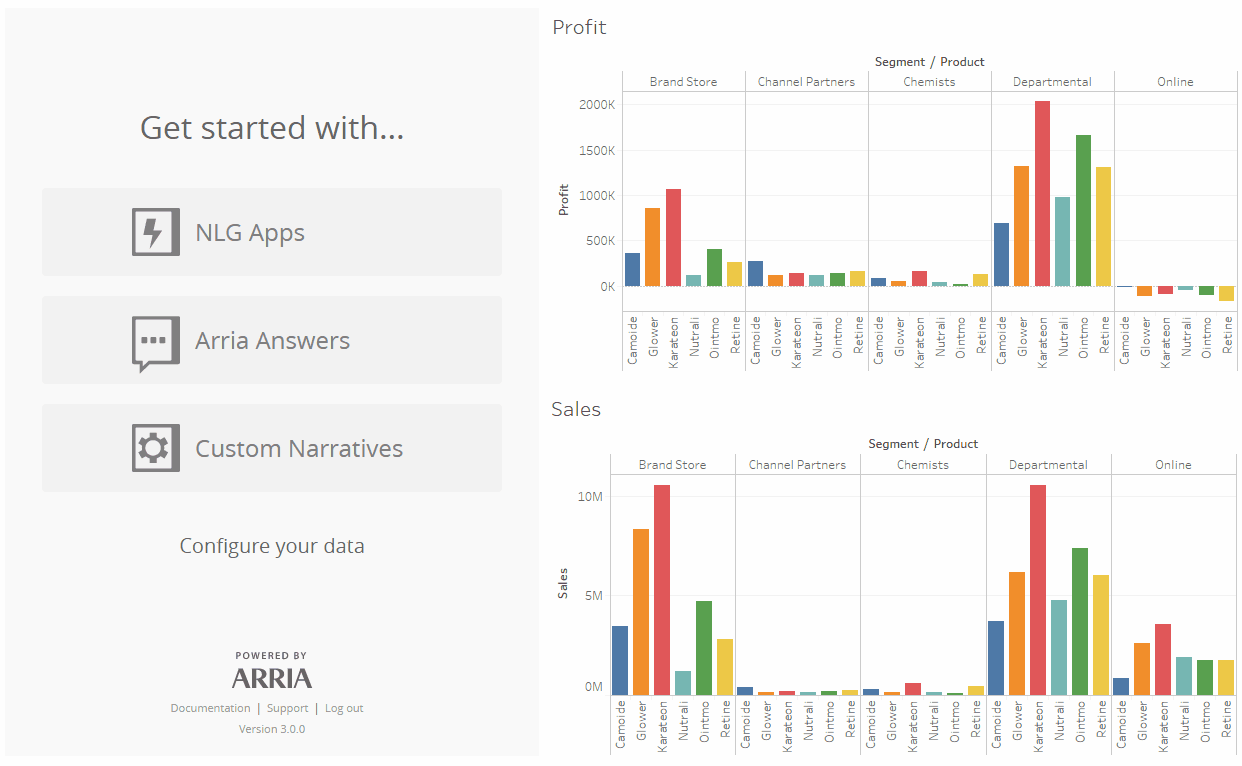 |
Get started with our step-by-step tutorials and reference documentation
Learn how to customize a narrative project in NLG Studio, then generate the narrative in your Tableau dashboard using the Arria extension.
Note
To access and complete the Custom Narratives tutorials you must have an Arria account and an Arria NLG Studio license. If you don't already have one, you can request a free trial.
To access the tutorials, click on the links below and sign in to your Arria account.
About project types in NLG Studio
NLG Studio offers the ability to work with different data types in different ways. You select your project type based on the type of data you have and the functions you need to use on the data.
Custom Narratives tutorial - JSON-type Studio projects
This tutorial explains how to customize a JSON-type Studio project using NLG Studio and the Arria for Tableau extension, then add the narrative to your Tableau dashboard.
You'll begin with our BI Starter project, which includes a library of BI-specific helper functions. You'll create a basic narrative, then optimize and contextualize it to respond to selection events within your visuals.
This tutorial explains how to use the Parameter Controls feature, which allows dashboard viewers to dynamically change the narrative according to which value they select from a dropdown field. They can be used in various ways, such as to report on only drivers and offsets above a certain threshold selected by the dashboard viewer.
Custom Narratives tutorial - table-type Studio projects
This tutorial explains how to customize a table-type Studio project using NLG Studio and the Arria for Tableau extension, then add the narrative to your Tableau dashboard.
You'll begin with our BI Starter project, which includes a library of BI-specific helper functions. You'll create a basic narrative, then optimize and contextualize it to respond to selection events within your visuals.
This tutorial explains how to use the Parameter Controls feature, which allows dashboard viewers to dynamically change the narrative according to which value they select from a dropdown field. They can be used in various ways, such as to report on only drivers and offsets above a certain threshold selected by the dashboard viewer.
A reference guide to using the Custom Narratives wizard.
Note
To learn about creating Studio projects from scratch and writing your own scripts, see the Arria NLG Studio documentation and tutorials.