Configure your data
This topic describes how to select the worksheet you want to analyze and do some basic data configuration on the Configure Your Data page.
Tip
Remember to click Save at the bottom of the page to save the changes you make.
Select worksheet
Arria for Tableau takes a worksheet view as a data source.
To make a worksheet available for analysis by in the Arria extension by adding it to the dashboard. Then, in the dropdown field at the top of the Configure Your Data page, select the worksheet.
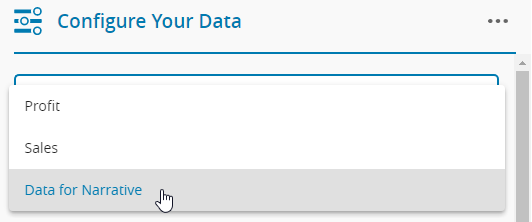 |
Important
If you rename your selected worksheet or make changes to the worksheet view — for example, removing a dimension or measure, renaming a dimension or measure, or changing the aggregation type of a measure — you must return to the Configure Your Data page, adjust the configuration as necessary, and click Save.
If the Configure Your Data page is not updated and saved, the Arria extension may generate errors, appear blank, or otherwise behave unexpectedly and it may be necessary to reload the extension by clicking Reload in the More options pop-up menu.
Tip
If you've created a worksheet to be used exclusively with Arria for Tableau (not as a visual), drag it to the dashboard and hide it behind other objects to save space. See the Select the worksheet view in Arria for Tableau topic in the Getting Started tutorial for guidance.
Select data fields
From the list of fields in the worksheet, select those you want to analyze using Arria for Tableau.
To select all fields, click the Toggle all data attributes switch.
To select a subset of fields, select each checkbox individually, or click the Toggle all data attributes switch to enable all fields, then clear the checkbox of any fields you don't need.
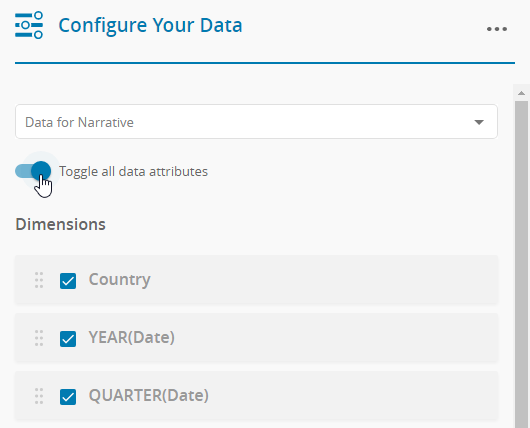 |
Note
You can add data fields to the Tableau worksheet view you've chosen to analyze after you have completed the initial Configure Your Data configuration.
To enable these fields for use by Arria for Tableau, click Configure Your Data on the Getting Started with... page, or go to the Arria context menu and click Configure Data.
On the Configure Your Data page, select the new fields and click Save.
Configure data fields as dimensions or measures
Arria for Tableau automatically categorizes each field in your selected data as a dimension or a measure, using Tableau's initial categorization.
To change a measure to a dimension (and vice versa), drag and drop the field to its new location.
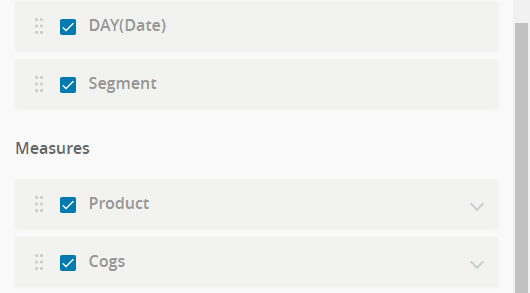 |
Save changes
Always save the changes you make on this page. Changes are not saved automatically.
To save your changes, click Save at the bottom of the page.
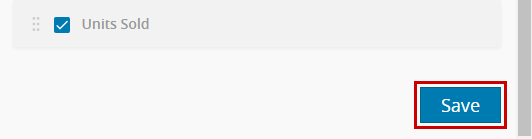 |