Configure the data to be analyzed
Finally, you'll select the fields from the worksheet that you want to analyze. In this tutorial, you'll select all fields.
Click the Toggle all data attributes switch to enable all fields.
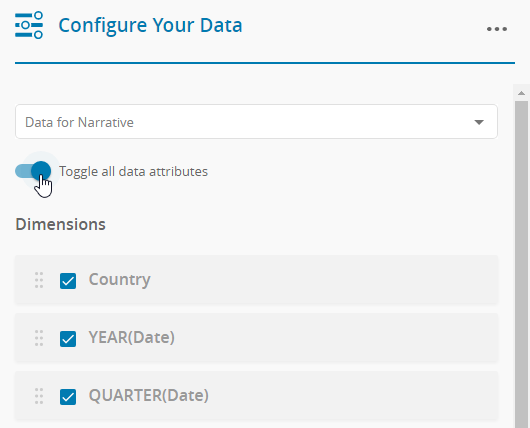
Note
Arria for Tableau automatically categorizes each field in your selected data as a dimension or a measure, using Tableau's initial categorization.
You can change a measure to a dimension (and vice versa) using drag and drop:
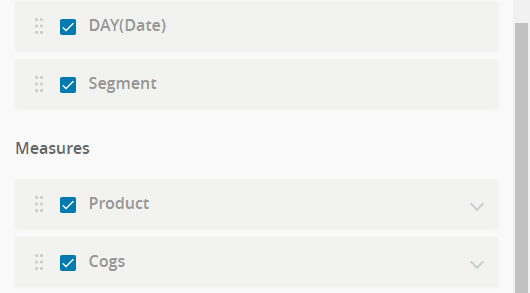
No recategorization is required for this tutorial.
Scroll down to the bottom of the page and click the Save button to save your data selection.
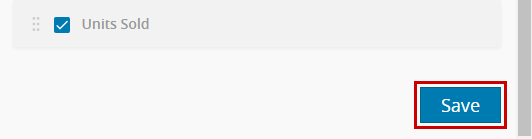
Tip
Be careful to always click Save after making changes on this page. Changes are not saved automatically.
You are returned to the Getting started with... screen. Notice that the NLG Apps, Arria Answers, and Custom Narratives features are now enabled.
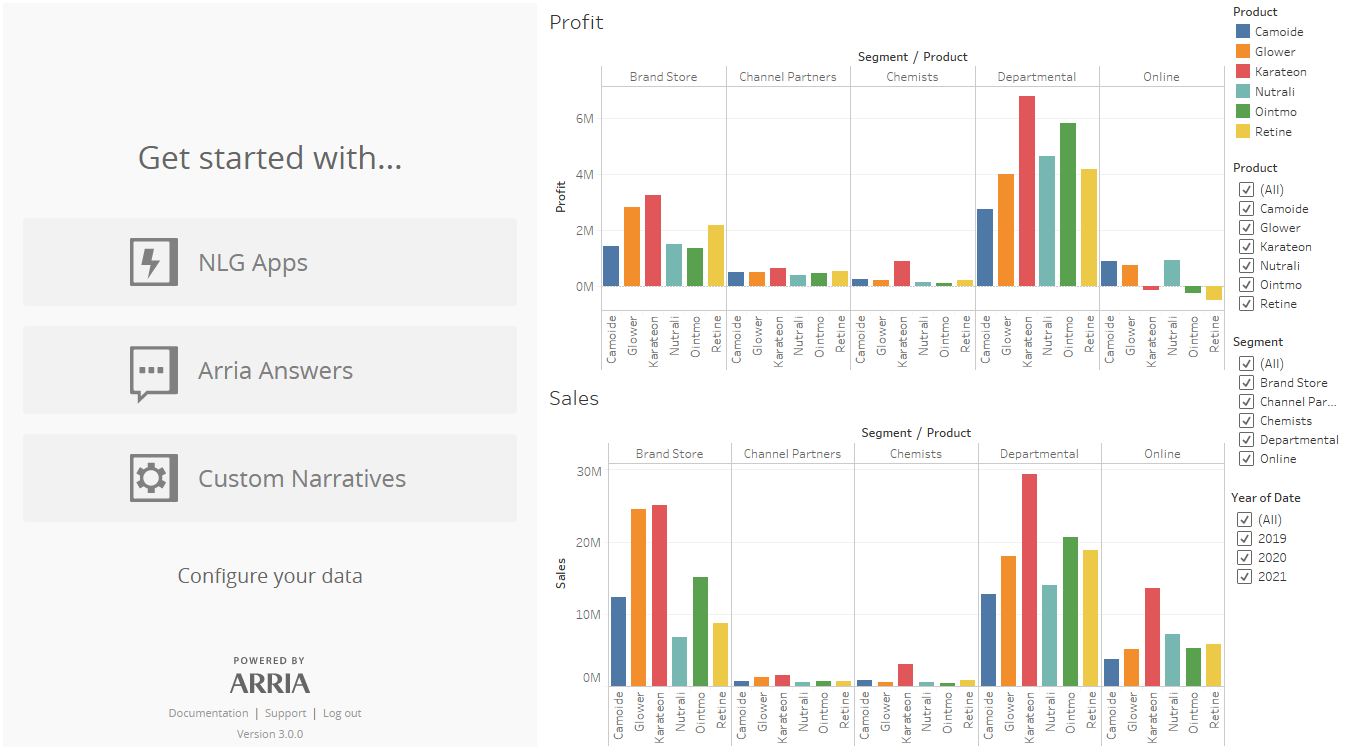
Important
If you rename your selected worksheet or make changes to the worksheet view — for example, removing a dimension or measure, renaming a dimension or measure, or changing the aggregation type of a measure — you must return to the Configure Your Data page, adjust the configuration as necessary, and click Save.
If the Configure Your Data page is not updated and saved, the Arria extension may generate errors, appear blank, or otherwise behave unexpectedly and it may be necessary to reload the extension by clicking Reload in the More options pop-up menu.
You're now ready to step through any of our feature tutorials: