Create a worksheet view to analyze
Arria for Tableau takes a worksheet view as a data source.
If none of your existing worksheet views contain the data fields you want to analyze, you must create a view that does. This tutorial topic walks you through this process.
Note
Due to data limits imposed by the Tableau Dashboard Extensions API, the option to select all underlying data as the data source for your narrative has been deprecated in Tableau 3.0.0.
At the bottom of the workbook, click the New Worksheet icon.
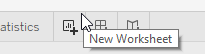
Right-click the new tab, select Rename, and enter Data for Narrative.
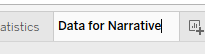
In the next step you'll build a basic view using all dimensions and measures.
Drag the dimensions to the Rows shelf, and the measures to the Columns shelf to build a basic view.

In the YEAR(Date) field, click the + icon to drill down to Quarter(Date) level of the date hierarchy. Continue drilling down to the DAY(Date) level.

Now you have a worksheet with a basic view containing all fields in your dataset. Next you need to add the worksheet to the dashboard and select it in the Arria for Tableau extension.