Step 1: Data configuration
In Step 1 of the Arria Answers wizard, you can adjust your data selection, then characterize and prioritize the data you want to query.
Select data fields
The list of data fields initially shown reflects the data selection you made on the Configure Your Data page.
Tip
For optimum performance, we recommend that fields are not added or removed within the Arria for Tableau extension. Instead, create a worksheet view containing only the data fields necessary for the analysis you wish to perform.
To remove a field from Arria Answers, click to expand it and click Remove. You then must click Confirm Remove? to confirm.
To add a field back to Arria Answers, click Add Dimension (or Add Measure) and select the relevant field from the dropdown. If all dimensions or measures added to the extension already appear in the list, the option to add more is disabled.
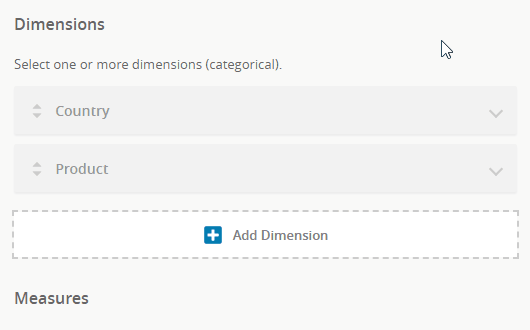 |
Configure data fields as dimensions or measures
The Arria extension automatically categorizes each field in your selected data as a dimension or a measure according to how they've been categorized in Tableau.
Change a measure to a dimension (or vice versa) using drag and drop:
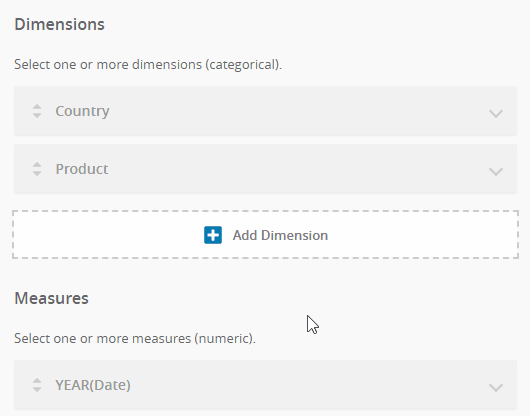 |
Configure data attributes
Further characterize your selected dimensions and measures by adjusting their attributes.
Note
See Data requirements for detailed guidance on the expected format for each type of data field.
Dimension attributes
ATTRIBUTE | DESCRIPTION | LOCATION |
|---|---|---|
Alias | Adds an alternative name for the field (if desired). For example, you could give the Segment field the alias Default: | 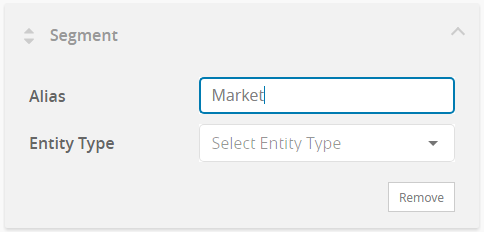 |
Entity Type | Ensures appropriate handling of dates. When Arria for Tableau identifies a dimension as a time dimension, the Entity Type field is automatically set to Default: | 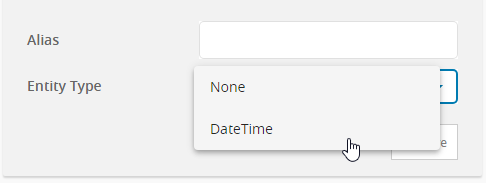 |
Measure attributes
ATTRIBUTE | DESCRIPTION | LOCATION |
|---|---|---|
Alias | Adds an alternative name for the field (if desired). For example, the Sales field could have the alias Default: | 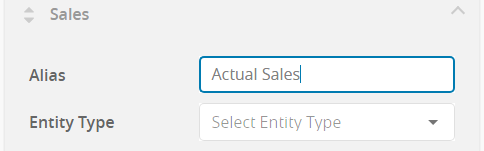 |
Entity Type | Makes a measure a currency measure. When you set the Entity Type to You choose the currency unit in Arria Answers options. Leave the selection blank if your measure is not a currency. Default: | 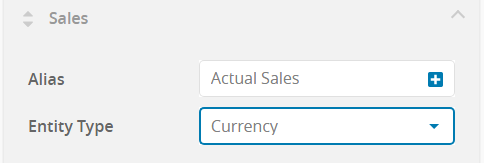 |
Prioritize data fields
You can drag and drop to change the priority order for your dimensions and measures:
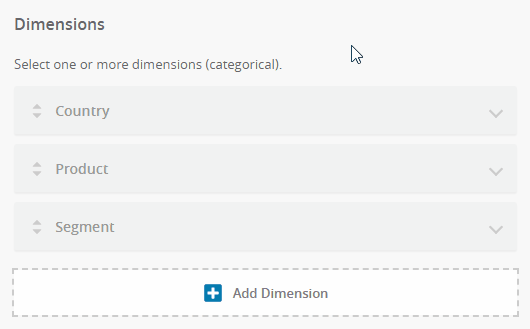 |
The higher the position of a field, the higher it ranks in the priority order. The priority order does not matter for most query types but there are exceptions. For example, the set priority order for dimensions affects how drilldown variance queries work.