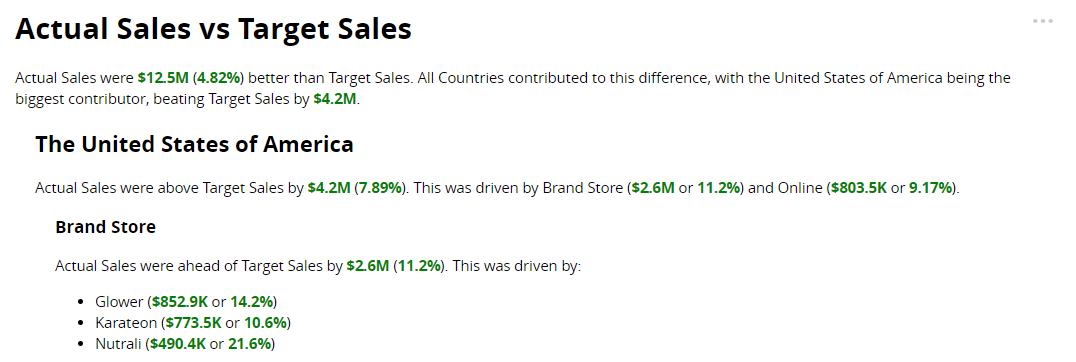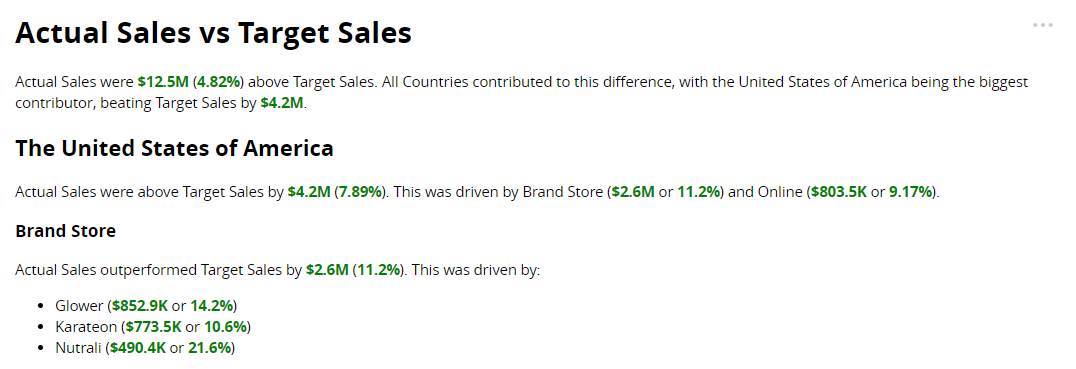Time-Based Variance
Important
Time-Based Variance app updated in Arria for Qlik Sense 3.3.0
After upgrading to Arria for Qlik Sense 3.3.0, you can no longer reconfigure existing Time-Based Variance narratives. When you see the pop-up shown below, click Cancel to keep the existing narrative or Continue to overwrite it and configure a new narrative using the redesigned app.
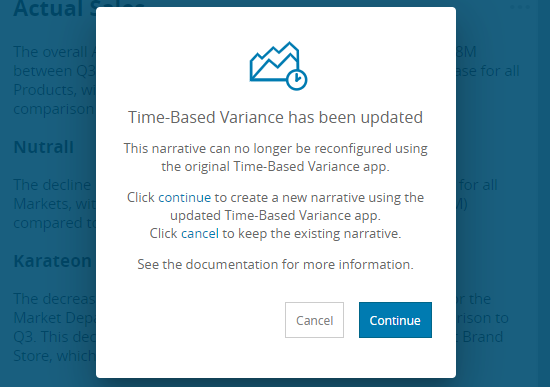
See NLG Apps optimizations for further guidance.
About the narrative
Details covered in the analysis
The length of the narrative and the insights it includes depend on the number of dimensions selected and the configuration of the Narrative length option. Choose to generate a Summary that describes only the most significant insights derived from the dataset or configure a more detailed narrative using My key insights.
The narrative includes:
A summary of the overall variance in Profit between the two quarters and the most significant drivers and offsets that contributed to it by Country.

For each Country: the variance in Profit and the drivers and offsets that contributed to it by Segment.
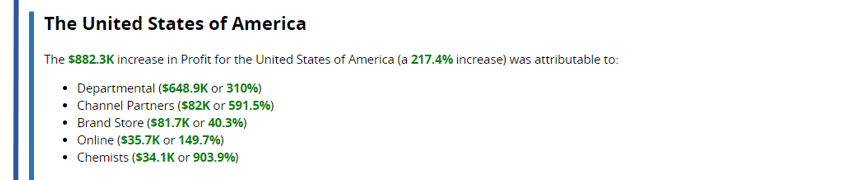
For each Segment: the variance in Profit and the drivers and offsets that contributed to it by Product.
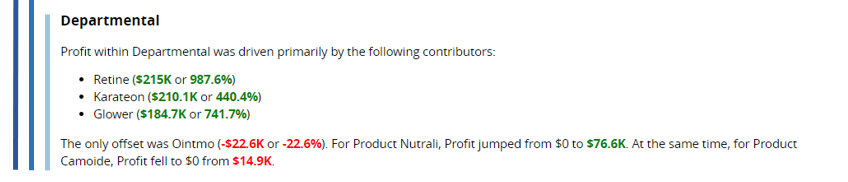
Rises from zero and falls to zero are also called out in the narrative, as shown above.
Tip
Set the order of dimension drilldown in Step 2 of the NLG Apps wizard.
Set the threshold for including drivers and offsets (dimension instances) and the order in which they're described (ascending or descending) using the Narrative length field in Step 3.
See Narrative options for further guidance on configuring the narrative.
Data requirements
All NLG apps have the same data requirements for field names and formats. See Data field names and formats for details.
In addition, each app has specific data requirements:
Dimensions and measures
The requirements for dimensions and measures are:
Minimum | Maximum |
|---|---|
One measure and one time dimension*. | One measure, four time dimensions*, and three additional dimensions. |
*Time dimension requirements for each analysis period:
Analysis period | Required fields | Required fields for Period-to-date analysis |
|---|---|---|
Month |
|
|
Quarter |
|
|
Year |
|
|
Aggregation and entity types
Not all combinations of aggregation and entity types are supported for measures. The Time-Based Variance app can analyze the following combinations:
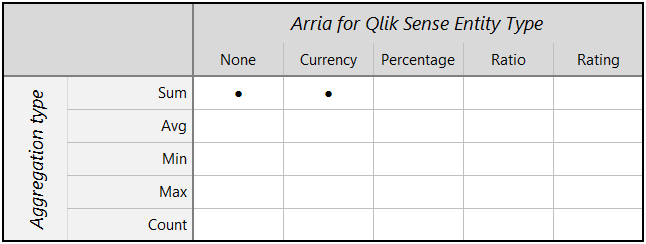 |
Note
Entity types and other data attributes are set in Step 2 of the wizard.
Narrative options
You can configure these narrative options in Step 3 of the NLG apps wizard:
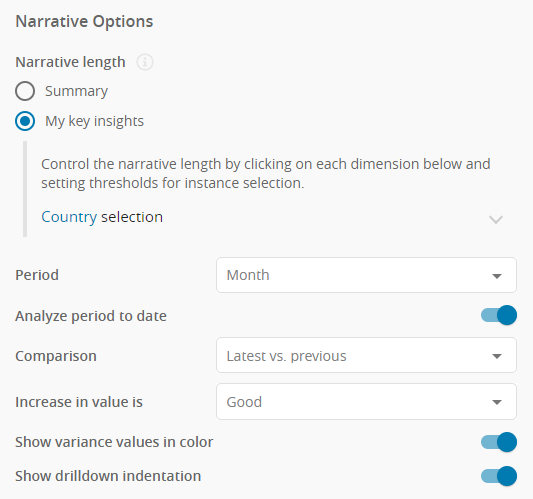 | |
You have two options to control the verbosity of the narrative and the priority of the insights found:
Summary
Choose Summary to generate a brief overview of the main insights.
 |
My key insights
Choose My key insights to control which insights are included in the narrative.
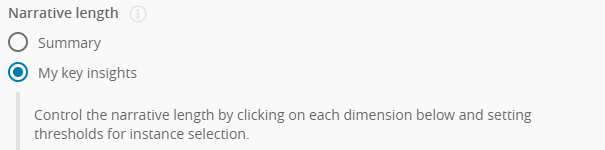 |
For each level of drilldown, the Time-Based Variance and Target-Based Variance apps sort dimension instances in order of their contribution to the dimension's variance trend.
The Time-Based Variance example below shows part of an analysis of Profit by Country and Segment. The narrative describes the variance trend for each Country — here, Profit has increased in France — then highlights the drivers and offsets of this trend.
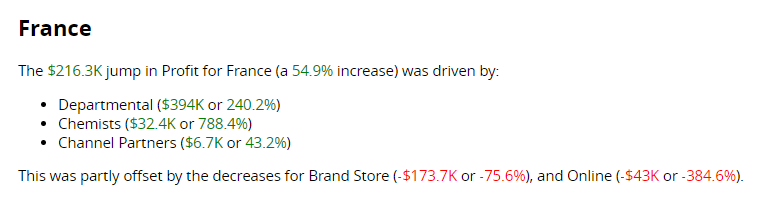 |
The drivers are the Segment dimension instances in which Profit in France increased (e.g. Departmental), and the offsets are instances in which Profit in France decreased (e.g. Brand Store). The app sorts all dimension instances (whether drivers or offsets) according to their contribution to the Profit increase in France.
At each level of drilldown, the My key insights option offers three ways to set the sort order for dimension instances and control how many instances are described in the narrative.
Number of instances
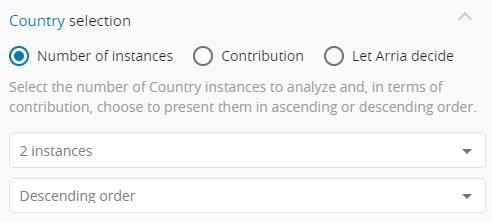 |
Select the number of instances to include in the narrative.
Default:
2 instancesChoose to sort dimension instances in ascending or descending order.
Default:
Descending
Example
Assume the sort order is descending.
If you select 2 instances, the narrative only drills down into the two dimension instances that made the biggest contribution to the variance trend.
Contribution
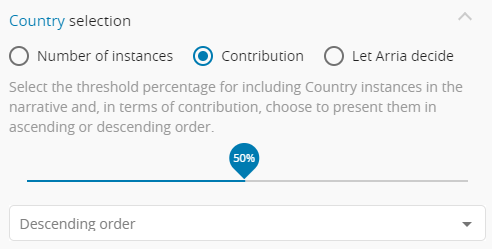 |
Select the threshold percentage for including dimension instances in the narrative.
Default:
50%Choose to sort dimension instances in ascending or descending order.
Default:
Descending
Example
Assume that the threshold percentage is 50% and the sort order is descending.
In this case, the app sorts the dimension instances from highest to lowest in terms of contribution to the variance trend. The app then works through the list of dimension instances from top (highest contributor) to bottom (lowest contributor), summing the contributions until the total represents a 50% (or greater) contribution to the variance trend. If the app reaches the threshold by summing just the top two dimension instances, the narrative only drills down into those two dimension instances.
Let Arria decide
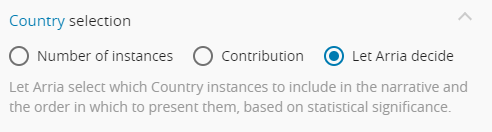 |
The list of dimension instances is sorted in descending order.
Arria's algorithms select the most significant insights to include in the narrative.
Use this option to select the period for comparison. The options are Month, Quarter, and Year.
Default: Month
Your selected data must contain the date fields required for the chosen period:
Analysis period | Required fields | Required fields for Period-to-date analysis |
|---|---|---|
Month |
|
|
|
|
|
Year |
|
|
See also: Analyze period to date and Comparison.
Set this option to ON to compare the current period to date with a previous period of equivalent duration.
Default: ON
Assume the following:
Today is April 16, 2022.
The dataset contains data from January 1, 2020 to today.
The Period option is set to
Month.The Comparison option is set to
Latest vs. previous.
The table below shows the effect of the Analyze period to date option:
Analyze period to date | Behavior |
|---|---|
| The sales total for April 01–16, 2022 is compared with the sales total for March 01–16, 2022 |
| The sales total for April 01–16, 2022 is compared with the sales total for March 01–31, 2022 |
Note
If the latest period in your dataset is not the current period, this option has no effect.
See also: Period and Comparison.
Use this option to set the comparison criteria for your narrative:
Latest vs. previousLatest vs. earliest
For example, you might compare the latest month with the previous month, or the latest month with the first month in your dataset.
Default: Latest vs. previous
Assume the following:
Today is April 16, 2022.
The dataset contains data from January 1, 2020 to March 31, 2022.
The Period option is set to
Month.The Analyze period to date option is
OFF.
The table below shows the effect of the Comparison field:
Comparison | Behavior |
|---|---|
| The sales total for March 2022 is compared with the sales total for February 2022. |
| The sales total for March 2022 is compared with the sales total for January 2020. |
See also: Period and Analyze period to date.
Assume the Use color for variance values option is ON.
Increase in value is | Change | Example narrative |
|---|---|---|
| Sales increased | Sales jumped by $3.2M from $1.6M to $4.8M (196%). |
Sales remained the same | Sales remained stable at around $12.4M. | |
Sales decreased | Sales dropped by $1.3M from $2M to $724.9K (-63.6%). | |
| Expenditure increased | Expenditure rose by $6.6M from $10.5M to $17.1M (63.4%). |
Expenditure remained the same | Expenditure remained stable at around $17.1M. | |
Expenditure decreased | Expenditure fell by $61.5K from $688.4K to $626.9K (-8.94%). | |
| Personnel increased | Personnel increased from $1.5M to $3M (100%). |
Personnel remained the same | Personnel remained stable at around $1.5M. | |
Personnel decreased | Personnel decreased from $3M to $1.5M (-50%). |
See also: Show variance values in color.
This option controls whether the narrative uses color markup to highlight positive and negative outcomes.
When this option is ON:
Green highlights a positive change or outcome.
Red highlights a negative change or outcome.
Default: ON
This option works with the Increase in value is option, which controls which outcomes are considered positive and negative.
Note
The Show variance values in color option has no effect when Increase in value is set to Neutral.
Assume the Use color for variance values option is ON.
Increase in value is | Change | Example narrative |
|---|---|---|
| Sales increased | Sales jumped by $3.2M from $1.6M to $4.8M (196%). |
Sales remained the same | Sales remained stable at around $12.4M. | |
Sales decreased | Sales dropped by $1.3M from $2M to $724.9K (-63.6%). | |
| Expenditure increased | Expenditure rose by $6.6M from $10.5M to $17.1M (63.4%). |
Expenditure remained the same | Expenditure remained stable at around $17.1M. | |
Expenditure decreased | Expenditure fell by $61.5K from $688.4K to $626.9K (-8.94%). |
See also: Increase in value is.