Select the data to be analyzed
In this tutorial, you'll generate a narrative using the Descriptive Statistics app. Before selecting the data fields to be analyzed, you must consider the data requirements for this app.
Some data requirements — supported formats and field names — are the same for each NLG app. See NLG Apps reference > Data requirements for details.
Other data requirements — the minimum number of required fields and the supported combinations of aggregation and entity types — vary by app. You can find these details in the NLG Apps Directory.
The Descriptive Statistics app has the following requirements:
Minimum number of fields: one measure and one non-time dimension.
Supported combinations of aggregation and entity types:
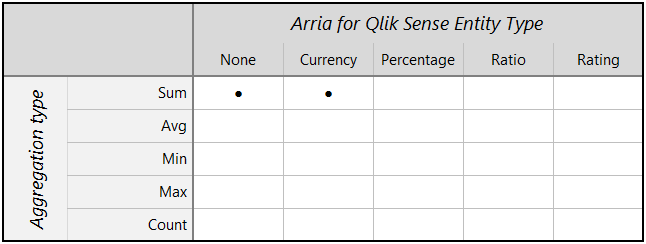
You've already selected one non-time dimension (Product) and one measure (Sales). Therefore, the current data selection already meets the minimum-fields requirement for the app.
Later in the tutorial, you'll select an entity type for the Sales measure. You must select an aggregation and entity type combination that is supported by the Descriptive Statistics app. Since Sales has been aggregated by Sum, you must select either None or Currency in the Entity Type field.
Next, you'll select two more dimensions and two more measures for the analysis.
First, select only the data for 2021 using the Year filter at the right of the sheet.
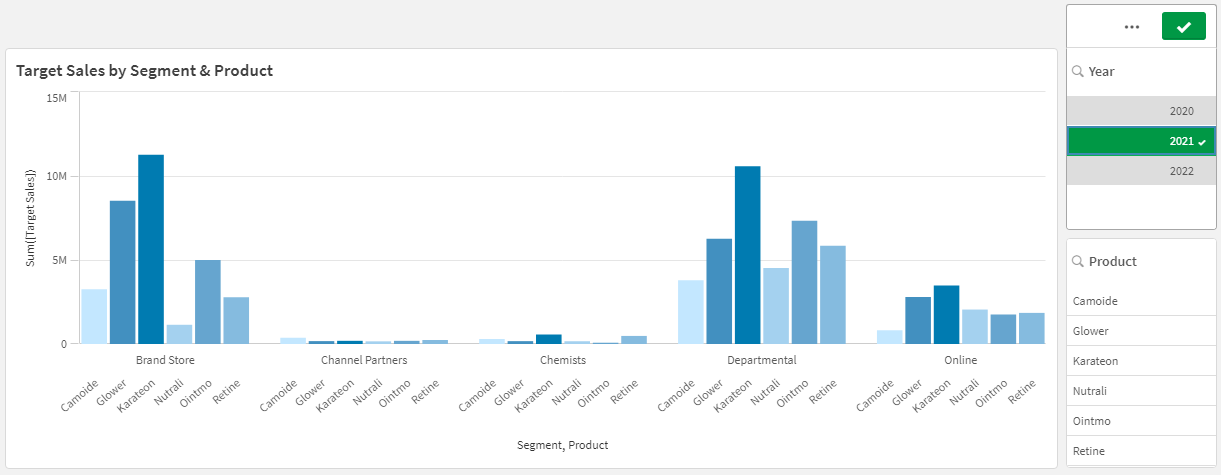
In Qlik Sense, in the Measures section of the Properties panel, click Add measure.
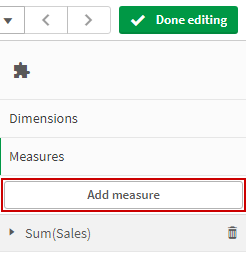
Tip
When adding or removing fields using the Qlik Sense Properties panel, make sure that the extension you are targeting is the active window on the sheet. The active window is highlighted with a colored outline, as shown on the right:
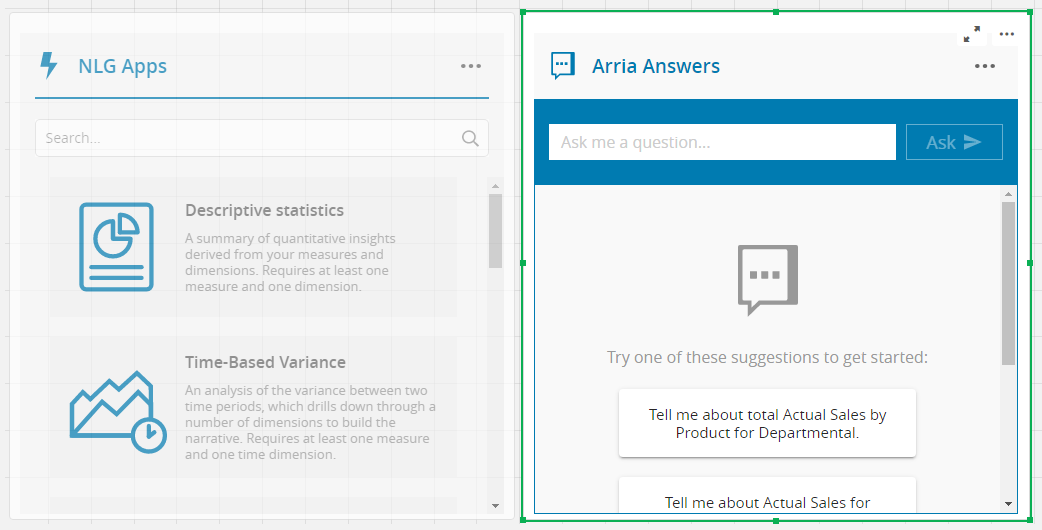
To activate the extension window, you must click near the edge of the window.
Add the Profit field with the Sum aggregation type.
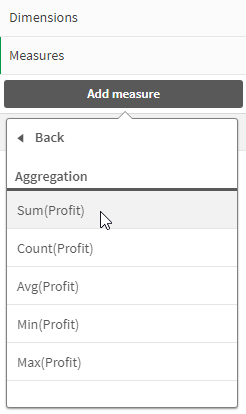
Do the same to add the Target Sales field with the Sum aggregation type.
Click Dimensions in the Properties panel to open the section.
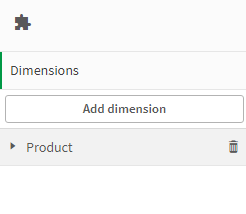
Add the Country and Segment fields as dimensions.
You've added three dimensions (Product, Country, and Segment) and three measures (Profit, Sales, and Target Sales). Next, you'll select the Descriptive Statistics app in Step 1 of the NLG Apps wizard.
Next, you'll select the Descriptive Statistics app in Step 1 of the NLG Apps wizard.