Add Arria for Qlik Sense to a sheet
This topic describes how to add Arria for Qlik Sense 3.0 to a sheet and sign in to your Arria account.
Note
The following procedure assumes you have installed Arria for Qlik Sense and have an Arria account with a BI license.
In your Qlik Sense app, open the sheet you want to add a narrative to.
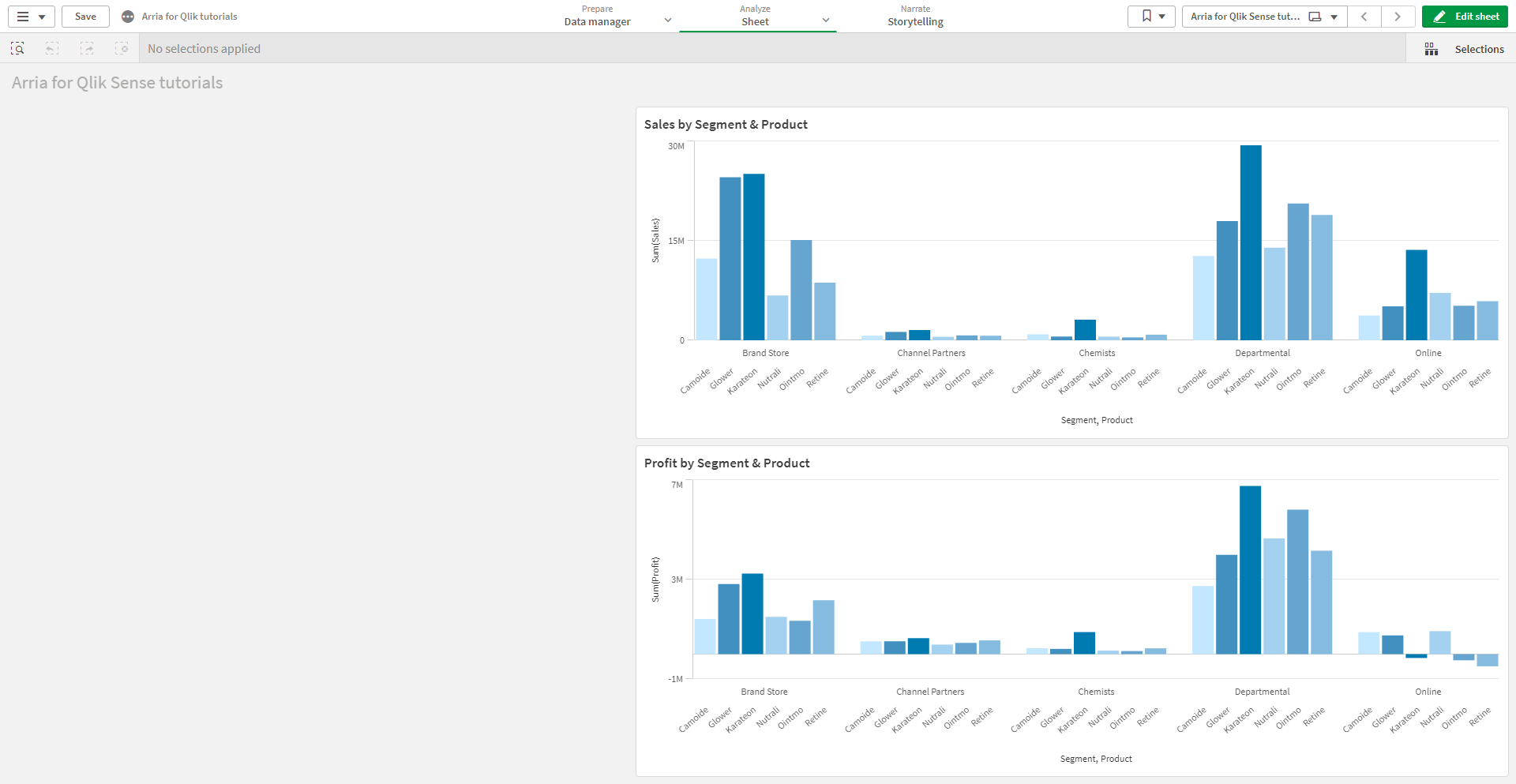
In the Qlik Sense toolbar, click Edit sheet.
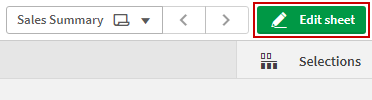
In the assets panel, click Custom objects then Extensions.
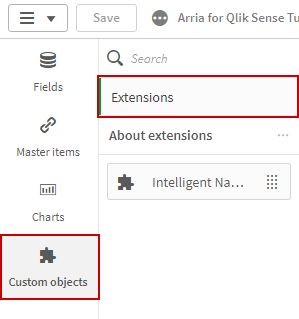
You see the Arria for Qlik Sense 3.0 extension (Intelligent Narratives).
Drag the extension onto your sheet and resize as desired.
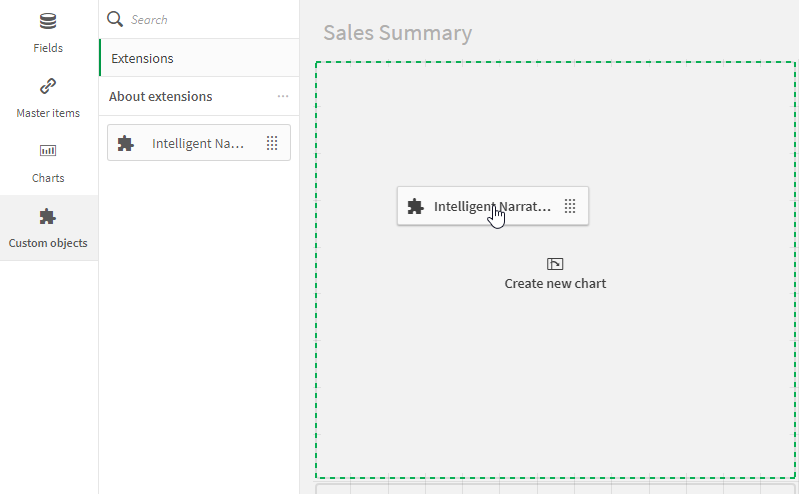
Note
Before you can sign in to your Arria account, you must add at least one dimension and one measure to the extension.
In the Arria extension, click Add dimension, then select one of the dimensions you'd like to analyze from your list of fields.
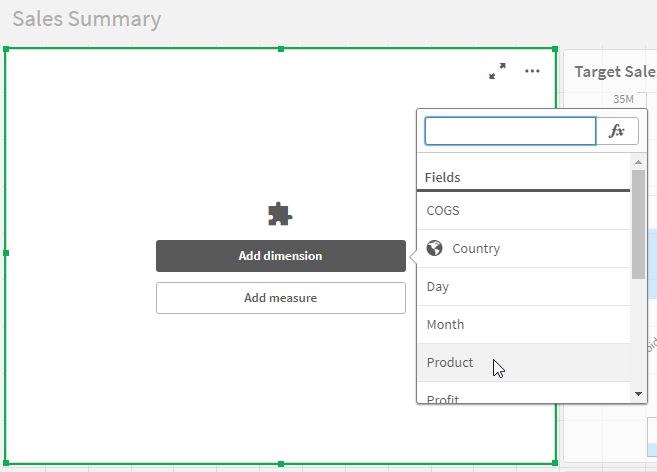
Click Add measure, then select one of the measures you'd like to analyze from your list of fields.
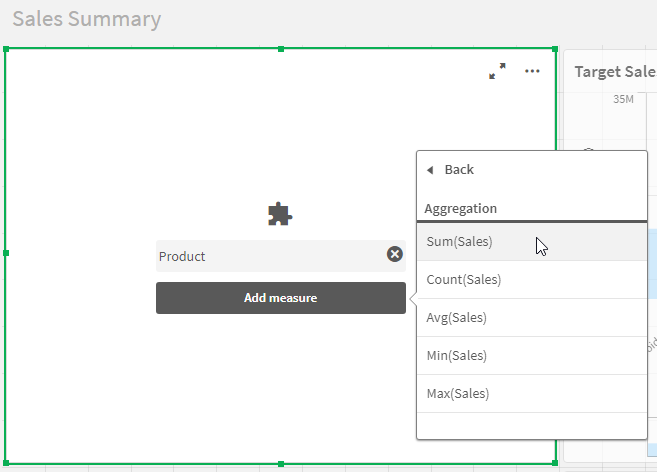
You are presented with the Welcome page.
Enter your Arria account credentials and click Log in to my Arria account.
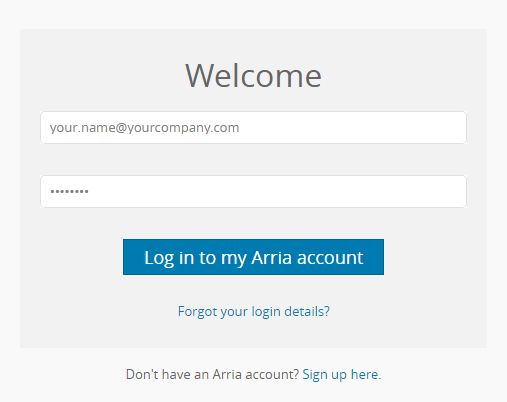
You are presented with the Get started with... page:
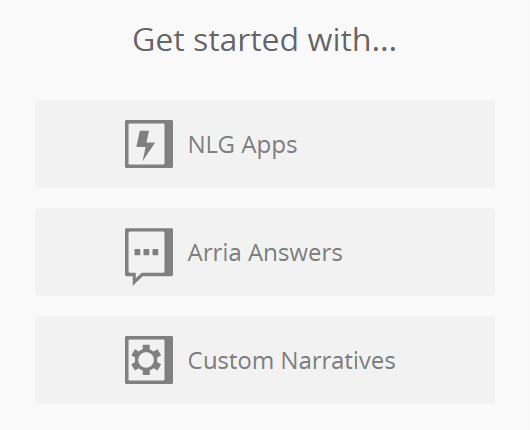
Add the rest of the dimensions and measures you'd to analyze to the Arria extension and select NLG Apps, Arria Answers or Custom Narratives to begin.