Install or update Arria for Qlik Sense
This topic describes how to install and update the Arria for Qlik Sense extension. It assumes that you have already signed up for an Arria for BI licence and downloaded the Arria for Qlik Sense extension.
Install Arria for Qlik Sense
Qlik Sense Desktop edition
To install the Arria for Qlik Sense extension:
Unzip the latest Arria for Qlik Sense file (e.g ArriaForQlikSense3.3.0.zip).
Copy the ArriaForQlikSense3.3.0 folder to the Qlik Sense Extensions folder (usually located in
Documents\Qlik\Sense\Extensions).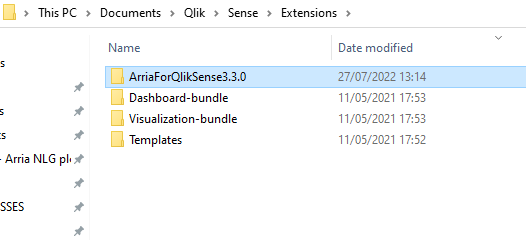
To check that the Arria extension has been successfully installed, open Qlik Sense and go to a sheet. In edit mode, go to the Custom objects > Extensions section of the Qlik Sense Assets panel.
You should see the Arria extension (Intelligent Narratives).
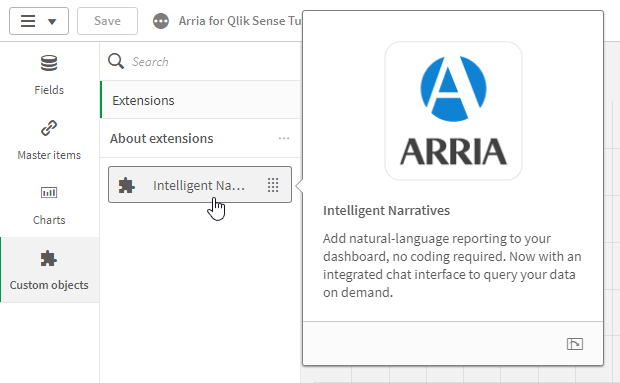
See Add Arria to Qlik Sense sheets for guidance on adding the Arria extension to a Qlik Sense sheet.
Qlik Sense Saas editions
Extensions are managed by Qlik Sense systems administrators in the Qlik Management Console.
To install the Arria for Qlik Sense extension:
Open the Qlik Management Console.
In the Content section at the left of the console, click Extensions.
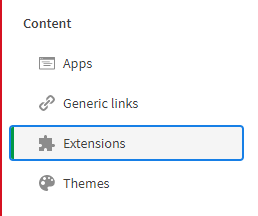
At the top right of the console, click Add.
The Add new extension dialog box opens.
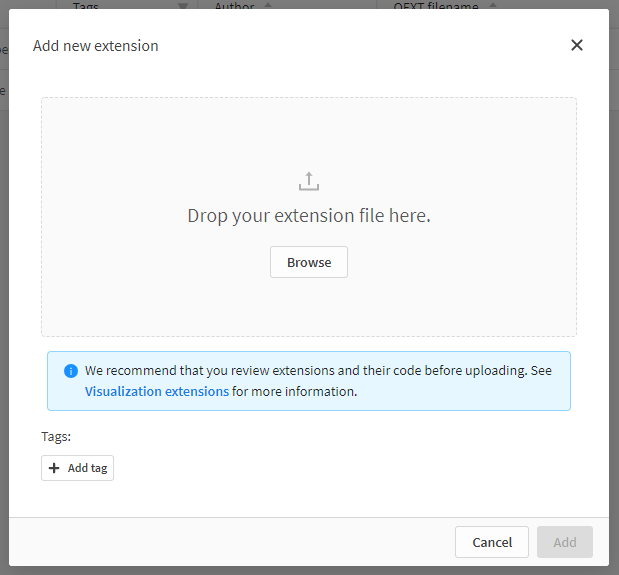
Browse to the Arria for Qlik Sense file (e.g. ArriaForQlikSense3.3.0.zip) and click Add.
The Arria extension is shown in the list of extensions as Intelligent Narratives.
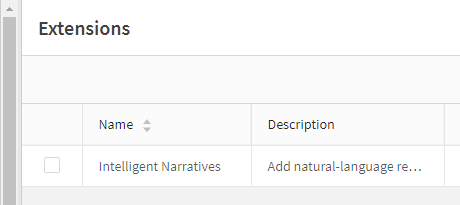
In the Content section at the left of the console, click Content Security Policy.
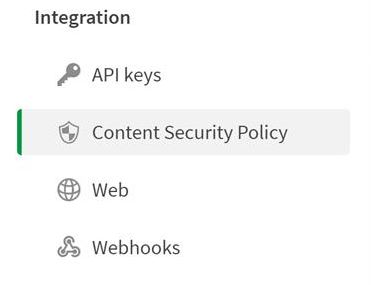
At the top right of the Content Security Policy page, click Add.
The Add origin dialog box opens.
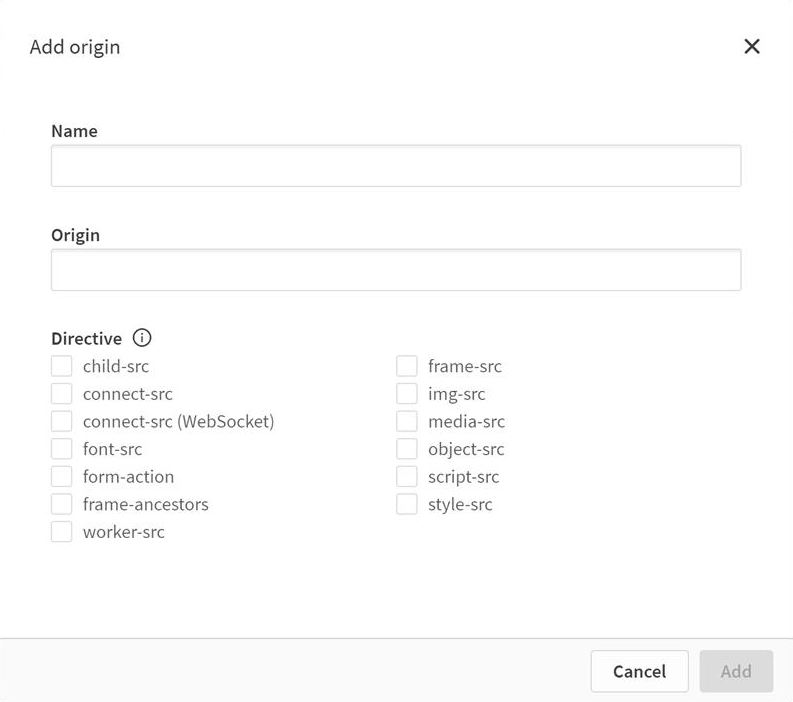
Add a new content security policy using the settings shown in the first row of the table below.
Name
Source
Directive
ARRIA BIIS
biis.prod.arria.comconnect.srcandimg-srcARRIA IN
in.prod.arria.comframe-srcandscript-srcARRIA ID
id.arria.comconnect-srcRepeat Step 8 for the remaining two rows of the table above.
The three new content security policies are shown as follows:
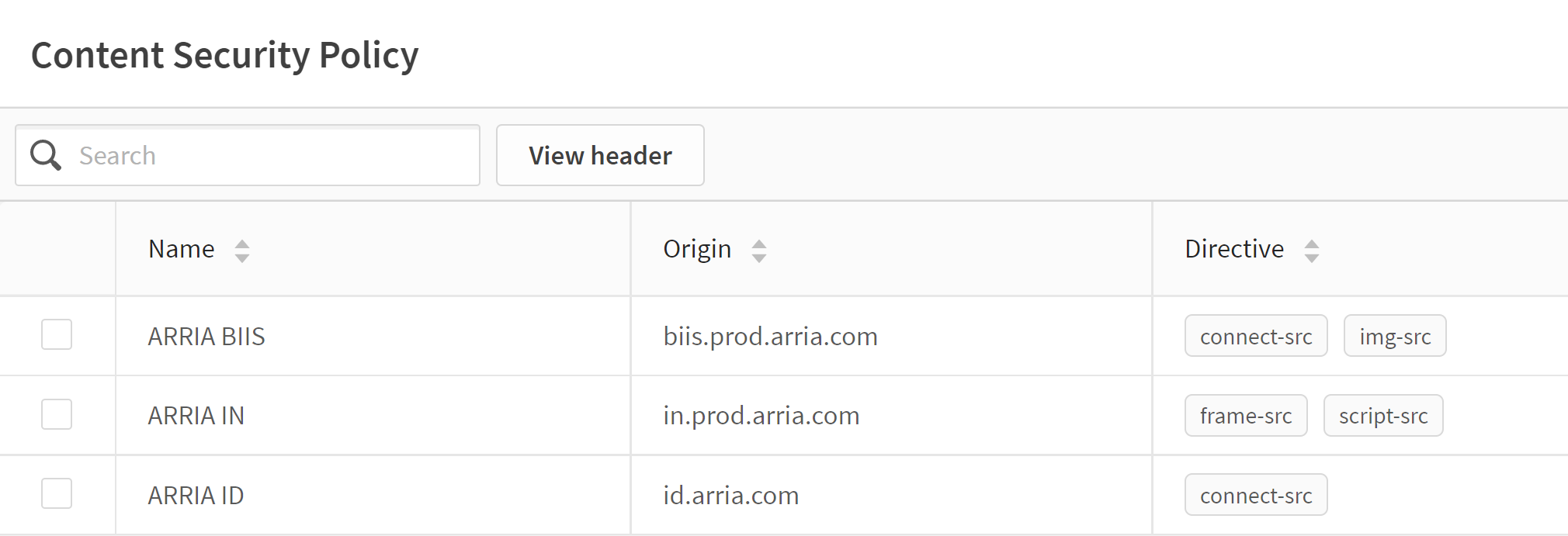
Installation of the Arria extension is complete.
To check that the extension has been successfully installed, open Qlik Sense and go to a sheet. In edit mode, go to the Custom objects > Extensions section of the Qlik Sense Assets panel.
You should see the Arria extension (Intelligent Narratives).
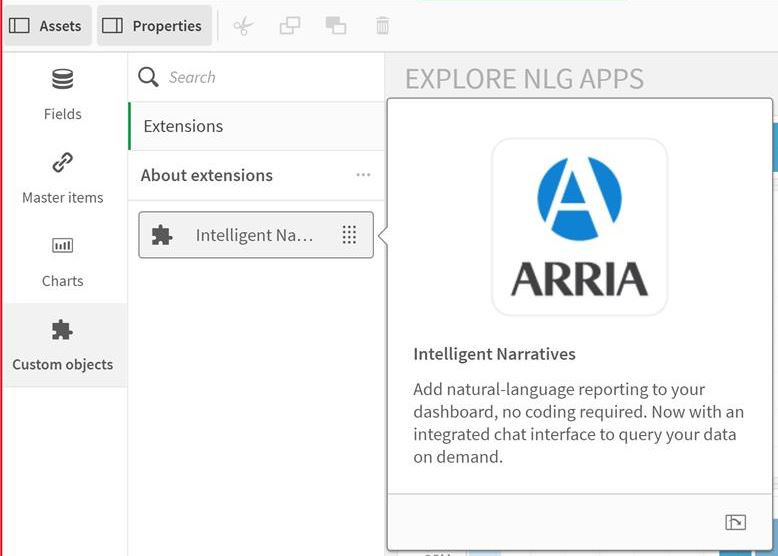
See Add Arria to Qlik Sense sheets for guidance on adding the Arria extension to a Qlik Sense sheet.
Qlik Sense Enterprise Client-Managed edition
Extensions are managed by Qlik Sense systems administrators in the Qlik Management Console.
To install the Arria for Qlik Sense extension:
Open the Qlik Management Console.
In the MANAGE RESOURCES section at the left of the console, click Extensions.
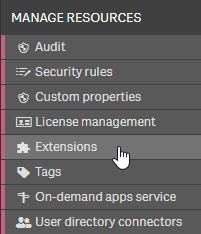
In the action bar at the bottom of the console, click Import.
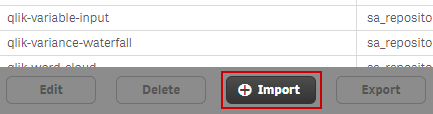
The Import extension file dialog opens. Select the Arria for Qlik Sense file (e.g. ArriaForQlikSense3.3.0.zip).
In the file explorer window, click Open.
In the Import extension file window, click Import.
The Arria extension is shown in the list of extensions as arria-nlg.
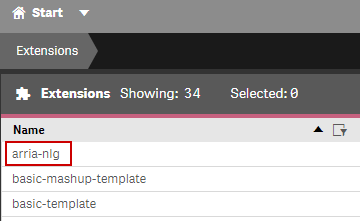
Click Start at the top left to go back to the Qlik Management Console homepage.
In the MANAGE RESOURCES section at the left of the console, click Security rules.
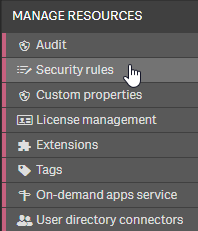
Double-click on the Extension rule to open the Edit security rule page.
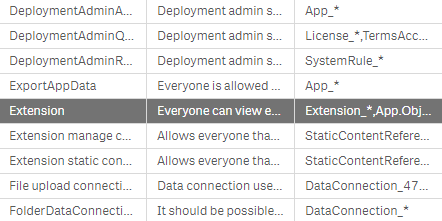
In the BASIC section of the Edit security rule page, tick the Read, Update, and Publish Action boxes (at a minimum), and ensure that the Extension_* and App.Object_* Resource filters are set:
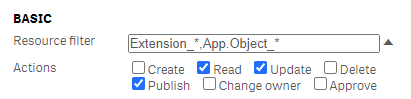
To check that the Arria extension has been successfully installed, open Qlik Sense and go to a sheet. In edit mode, go to the Custom objects > Extensions section of the Qlik Sense Assets panel.
You should see the Arria extension (Intelligent Narratives).
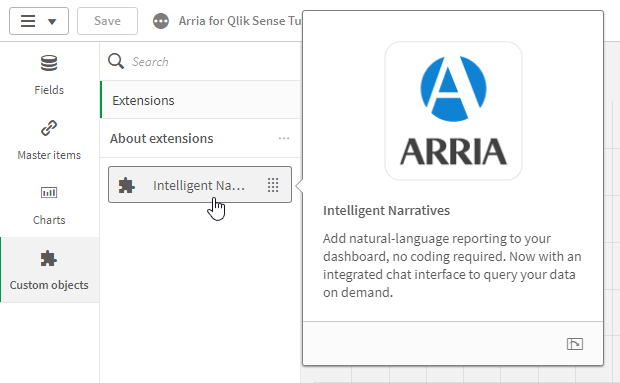
See Add Arria to Qlik Sense sheets for guidance on adding the Arria extension to a Qlik Sense sheet.
Update Arria for Qlik Sense
Qlik Sense Desktop edition
To update the Arria for Qlik Sense extension:
In the Qlik Sense Extensions folder (usually located in
Documents\Qlik\Sense\Extensions), delete the existing Arria for Qlik Sense folder.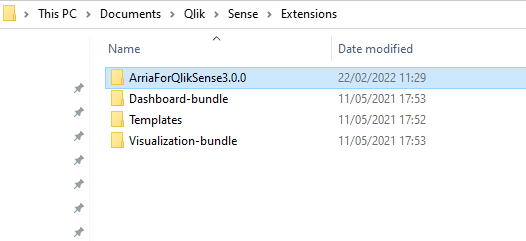
Unzip the latest Arria for Qlik Sense file (e.g ArriaForQlikSense3.3.0.zip).
Copy the ArriaForQlikSense3.3.0 folder to the Qlik Sense Extensions folder.
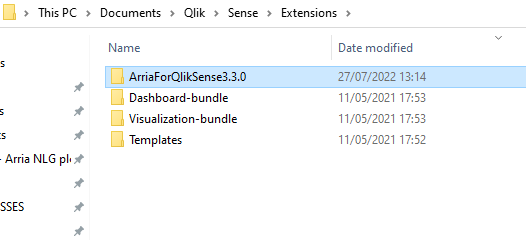
All instances of the Arria extension are updated when you re-open your Qlik Sense apps.
See NLG Apps optimizations for more information about updating to Arria for Qlik Sense 3.3.0.
Qlik Sense Saas editions
Extensions are managed by Qlik Sense systems administrators in the Qlik Management Console.
To update the Arria for Qlik Sense extension:
Open the Qlik Management Console.
In the Content section at the left of the console, click Extensions.
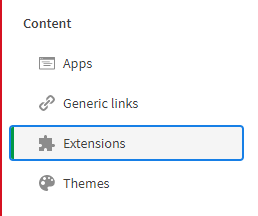
In the list of extensions, select Intelligent Narratives and click Delete at the top right of the console.
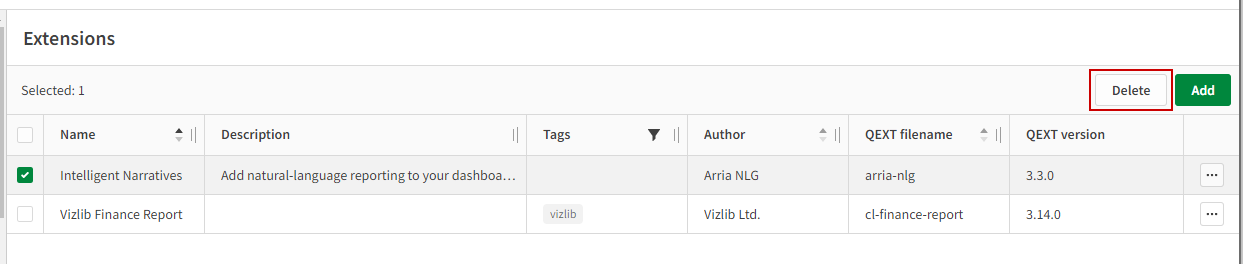
A pop-up is displayed asking you to confirm that you want to delete Intelligent Narratives.
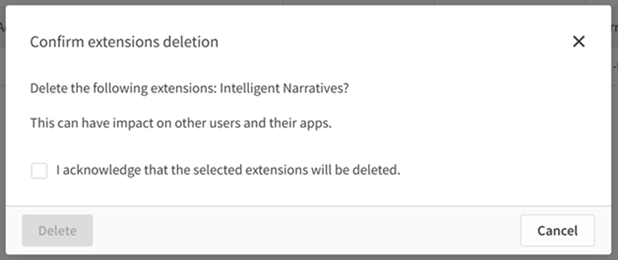
Check the I acknowledge that the selected extensions will be deleted. box and click Delete.
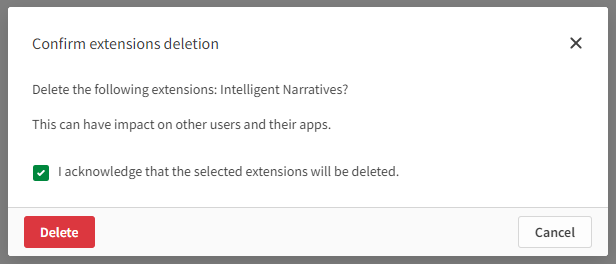
At the top right of the console, click Add.
The Add new extension dialog box opens.
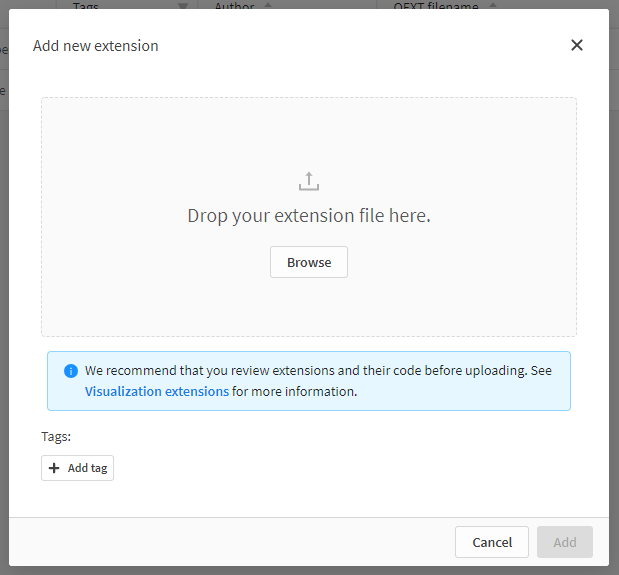
Browse to the Arria for Qlik Sense file (e.g. ArriaForQlikSense3.3.0.zip) and click Add.
The Arria extension is shown in the list of extensions as Intelligent Narratives.
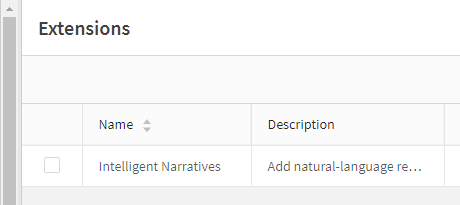
All instances of the Arria extension are updated when you re-open your Qlik Sense apps.
See NLG Apps optimizations for more information about updating to Arria for Qlik Sense 3.3.0.
Qlik Sense Enterprise Client-Managed edition
Extensions are managed by Qlik Sense systems administrators in the Qlik Management Console.
To update the Arria for Qlik Sense extension:
Open the Qlik Management Console.
In the MANAGE RESOURCES section at the left of the console, click Extensions.
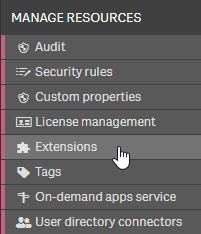
In the list of extensions, select arria-nlg and click Delete in the action bar at the bottom of the console.
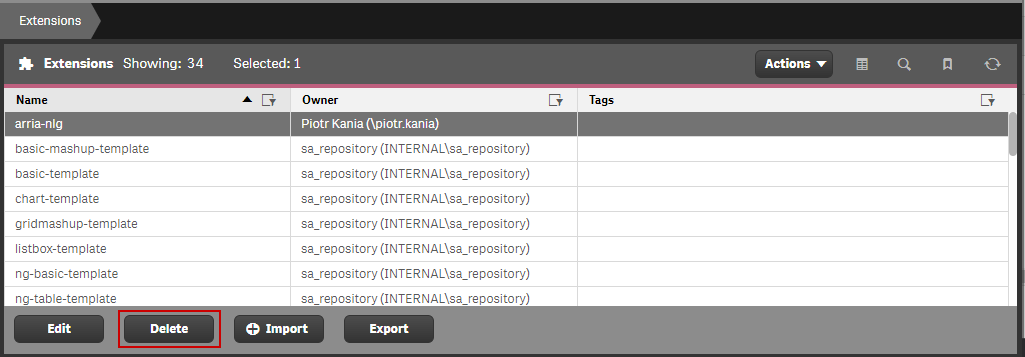
A pop-up is displayed asking you to confirm that you want to delete arria-nlg. Click OK.
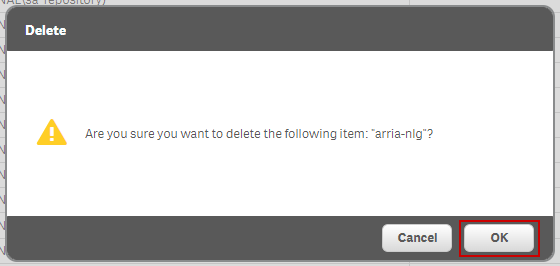
In the action bar at the bottom of the console, click Import.
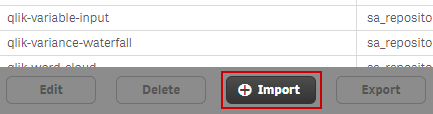
The Import extension file dialog opens. Select the Arria for Qlik Sense file (e.g. ArriaForQlikSense3.3.0.zip).
In the file explorer window, click Open.
In the Import extension file window, click Import.
The Arria extension is shown in the list of extensions as arria-nlg.
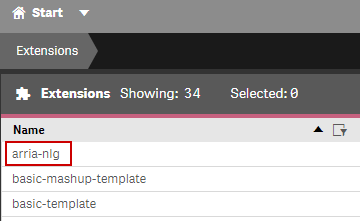
All instances of the Arria extension are updated when you re-open your Qlik Sense apps.
See NLG Apps optimizations for more information about updating to Arria for Qlik Sense 3.3.0.