Select data for Arria Answers
You have already selected Sales as a measure and Product as a dimension. This was the bare minimum required for opening the extension. The next step is to select some further measures and dimensions.
Tip
When adding or removing fields using the Qlik Sense Properties panel, make sure that the extension you are targeting is the active window on the sheet. The active window is highlighted with a colored outline, as shown on the right:
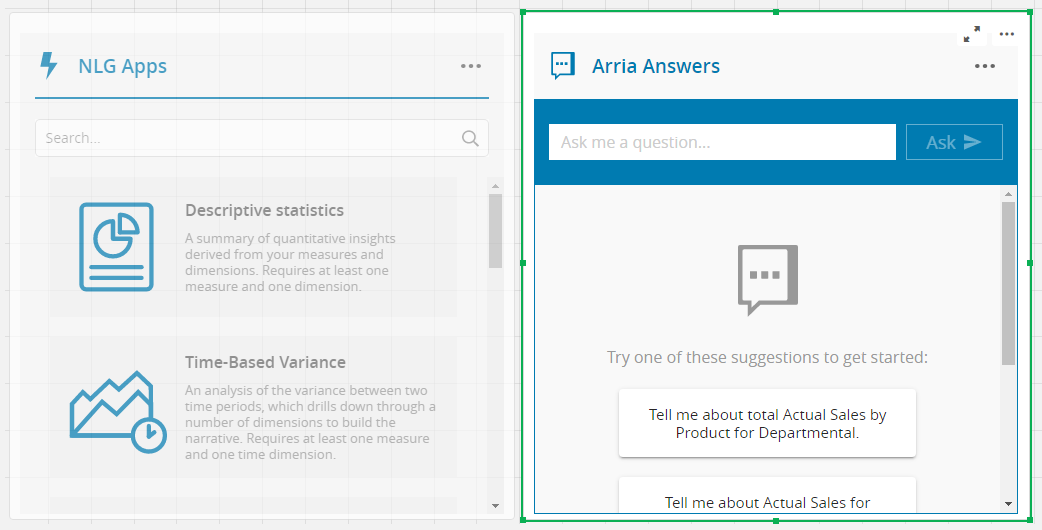 |
To activate the extension window, you must click near the edge of the window.
In Qlik Sense, in the Measures section of the Properties panel at the right of the sheet, click Add measure.
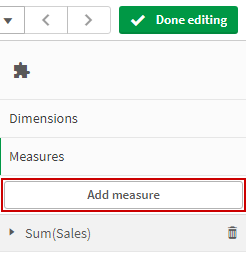
Add the COGS field with the Sum aggregation type.
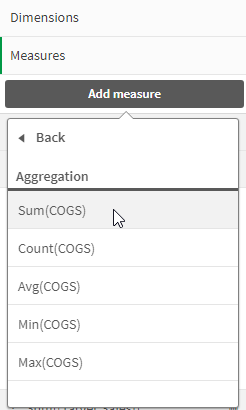
Do the same to add the Profit, Target Sales, and Units Sold measures with the Sum aggregation type.
Click Dimensions in the Properties panel to open the section.
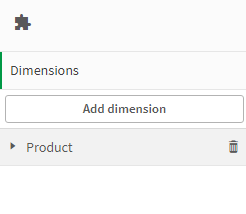
Add the remaining fields (Country, Day, Month, Quarter, Segment, and Year) as dimensions.
You have now added all fields in your dataset as dimensions or measures. Next, you’ll configure these fields using the Arria Answers wizard.