Configure the narrative options
In Step 3 of the NLG Apps wizard, you configure the NLG app's narrative options to suit your requirements.
Note
Refer to the Step 3: Narrative options reference topic for more information on each narrative option.
Click Options to move to the narrative options page.
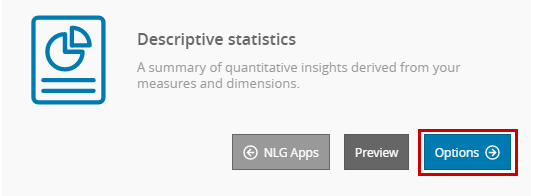
You see the list of options available for the Descriptive Statistics app.
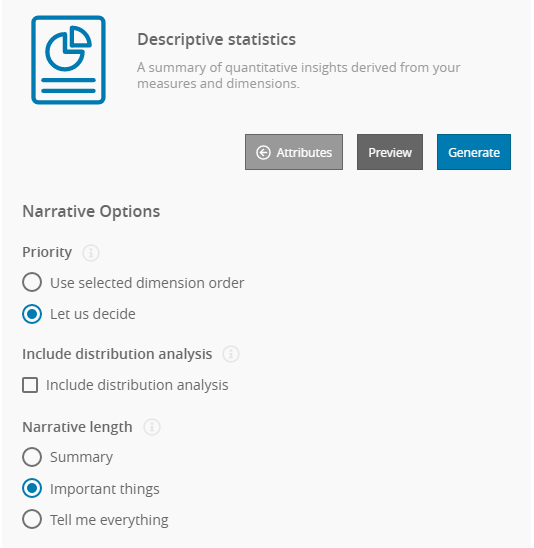
In the Priority field, select
Use selected dimension order. This ensures that the app prioritizes dimensions using the order you set in Step 2 of the wizard.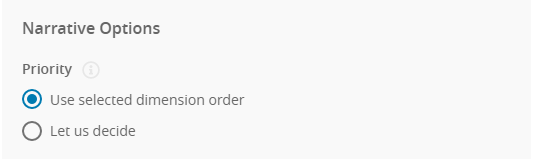
Note
The order of measures is not affected by this option.
Leaving the Include distribution analysis and Narrative length options as they are, click Preview.
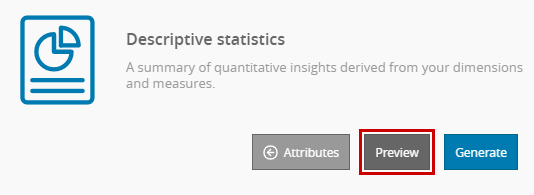
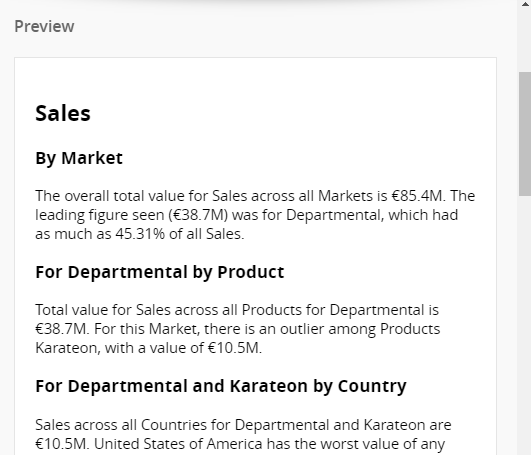
Note
Since the Descriptive Statistics app is configured to use variation in the narratives it generates, the text you see may differ slightly.
For example, the following are two variations of the same sentence:
Overall, Sales across all Markets is €85.4M.The overall total for Sales across all Markets is €85.4M.
You're now ready to generate the narrative and see the effects of the selections you made in the data and narrative options.