Install Arria for MicroStrategy
This topic describes how to install the Arria for MicroStrategy custom visualization and make it available to insert into all your dossiers and documents.
Note
The following procedures assume you already have an Arria account with an Arria for BI license.
Download Arria for MicroStrategy
How to download Arria for MicroStrategy depends on your chosen deployment option:
Arria-Hosted Public Cloud deployments
On the Arria website, sign in to your Arria account and download the Arria for MicroStrategy custom visualization (.zip file).
Arria-Hosted Private Cloud and Customer-Hosted deployments
Users of the Arria-Hosted Private Cloud (a.k.a. Dedicated Cloud) and Customer-Hosted (a.k.a. On-Premises) deployment options can no longer use the publicly available Arria for MicroStrategy visualization.
Instead, a unique instance of the add-in configured to call your exclusive Arria for MicroStrategy services, must be installed.
Contact Arria or your systems administrator for details.
Install Arria for MicroStrategy
The following procedures apply to all deployment options:
MicroStrategy Workstation (Windows and macOS)
Install Arria for MicroStrategy from within a dossier. It is then available to add to all of your dossiers.
Note
The Arria visualization is not supported in MicroStrategy documents on the Workstation platform.
In MicroStrategy Workstation, open a dossier.
In the top toolbar, click Insert Visualization.

Select Custom > Add Visualization.
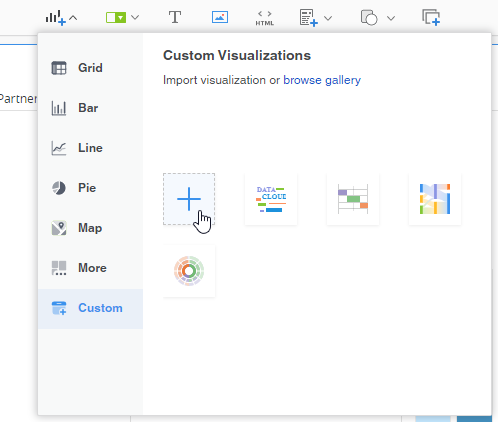
Navigate to the Arria for MicroStrategy ZIP file and click Open (click OK on macOS).
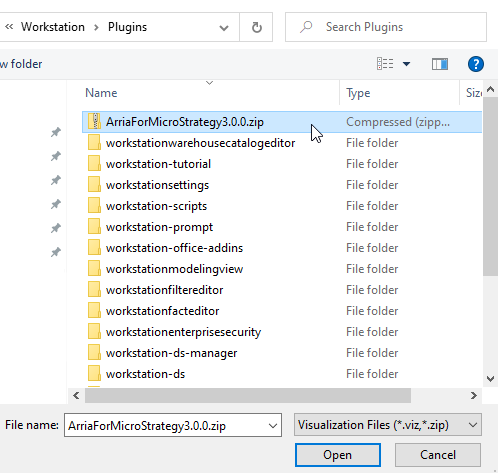
If you are updating an existing installation of Arria for MicroStrategy, you'll see this pop-up:
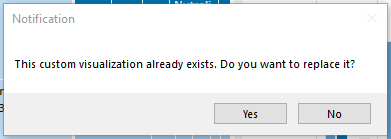
Click Yes, then click OK in the following pop-up:
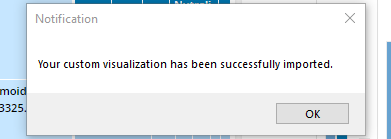
Arria for MicroStrategy is now available to add to dossiers by going to Insert Visualization > Custom Visualizations in the top toolbar.
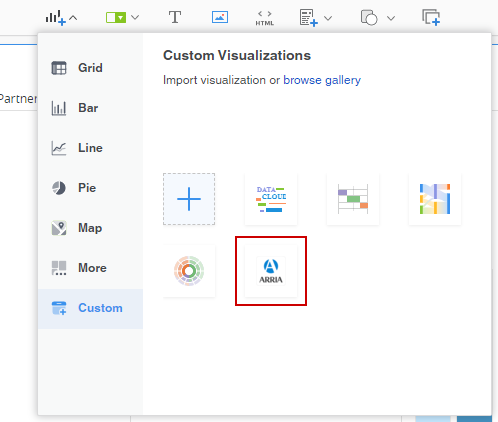
See Add Arria for MicroStrategy to a dossier for further guidance on adding the Arria custom visualization to your dossiers.
MicroStrategy Web
Custom visualization plug-ins must be deployed to MicroStrategy Web by a MicroStrategy administrator.
To deploy the Arria for MicroStrategy plug-in:
Unzip the Arria for MicroStrategy file and copy the ArriaForMicroStrategy subfolder to the plugins folder in the MicroStrategy Web installation directory.
Restart the Web server.
See the MicroStrategy documentation for further guidance.
Arria for MicroStrategy is now available to add to dossiers by going to Insert Visualization > Custom Visualizations in the top toolbar.
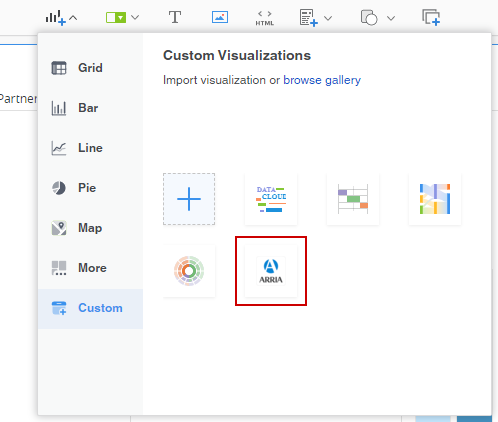 |
MicroStrategy Library
Custom visualization plug-ins must be deployed to MicroStrategy Library by a MicroStrategy administrator.
To deploy the Arria for MicroStrategy plug-in:
Unzip the Arria for MicroStrategy file and copy the ArriaForMicroStrategy subfolder to the plugins folder in the MicroStrategy Library installation directory.
Restart the Web server.
See the MicroStrategy documentation for further guidance.