Add Arria for MicroStrategy to a dossier
This topic describes how to add Arria for MicroStrategy 3.0 to a dossier and sign in to your Arria account.
Note
The following procedure assumes you have installed Arria for MicroStrategy and have an Arria account with a BI license.
In MicroStrategy, open the dossier you want to add a narrative to.
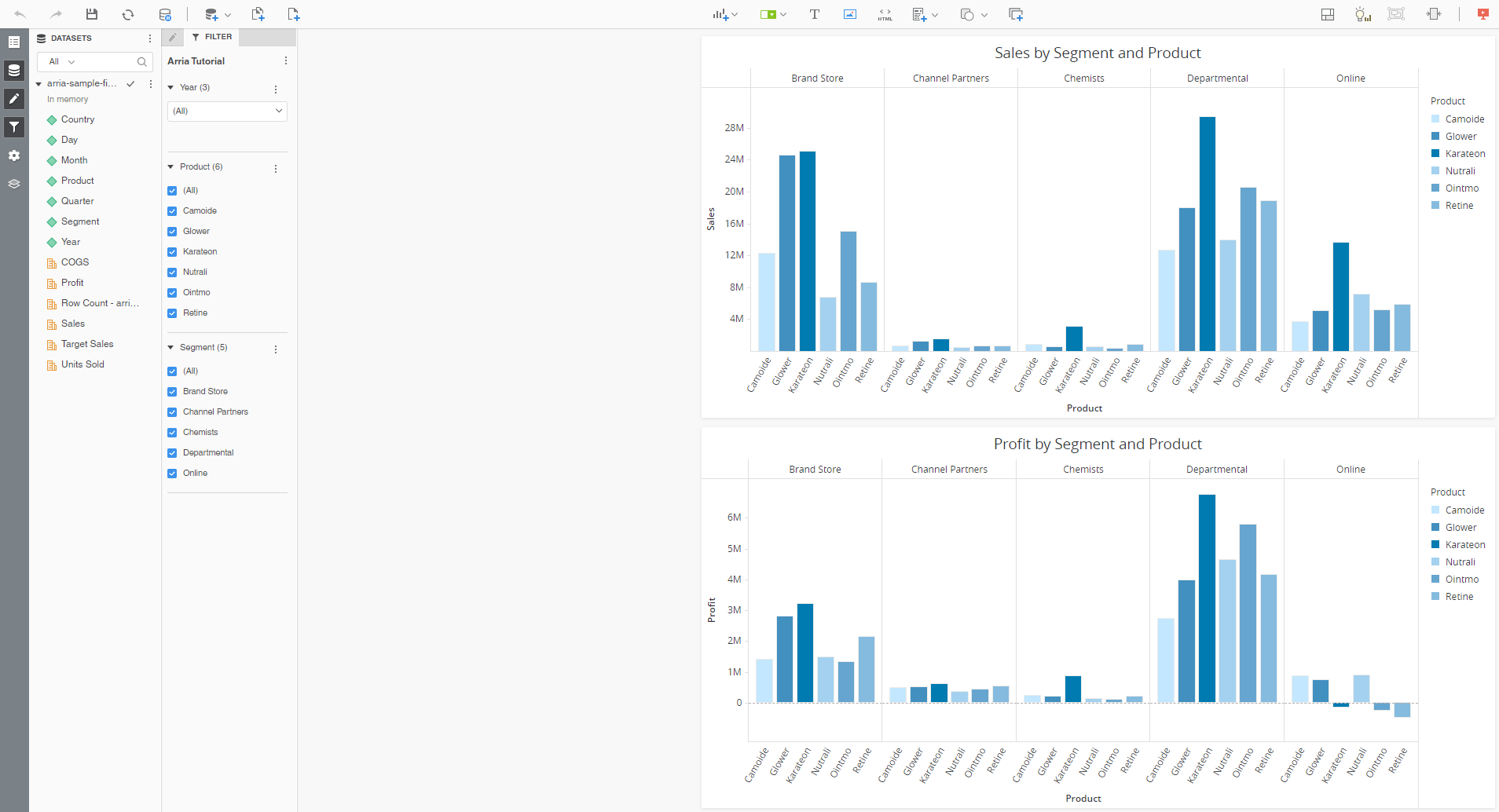
In the top toolbar, click Insert Visualization.

Select the Custom > ArriaForMicroStrategy visualization.
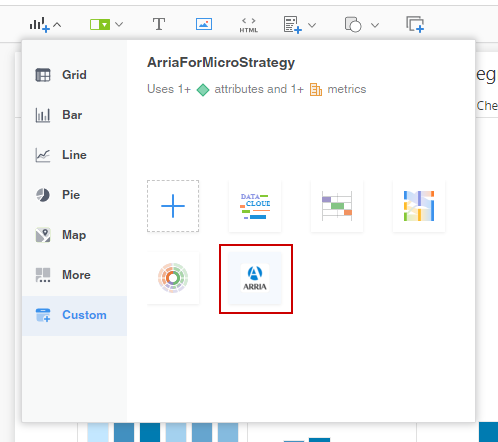
The Arria custom visualization is added to the dossier.
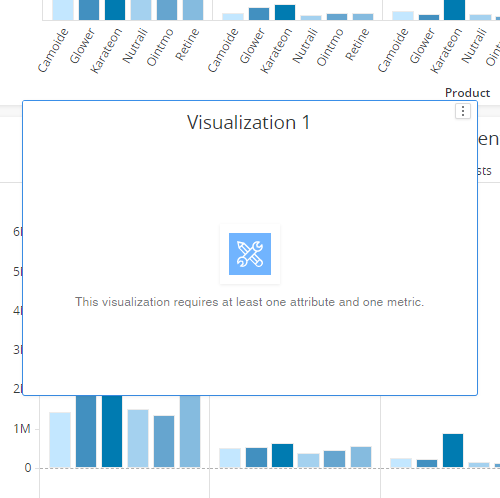
Give the visualization a suitable name, such as Sales Summary, then move and resize it as required.
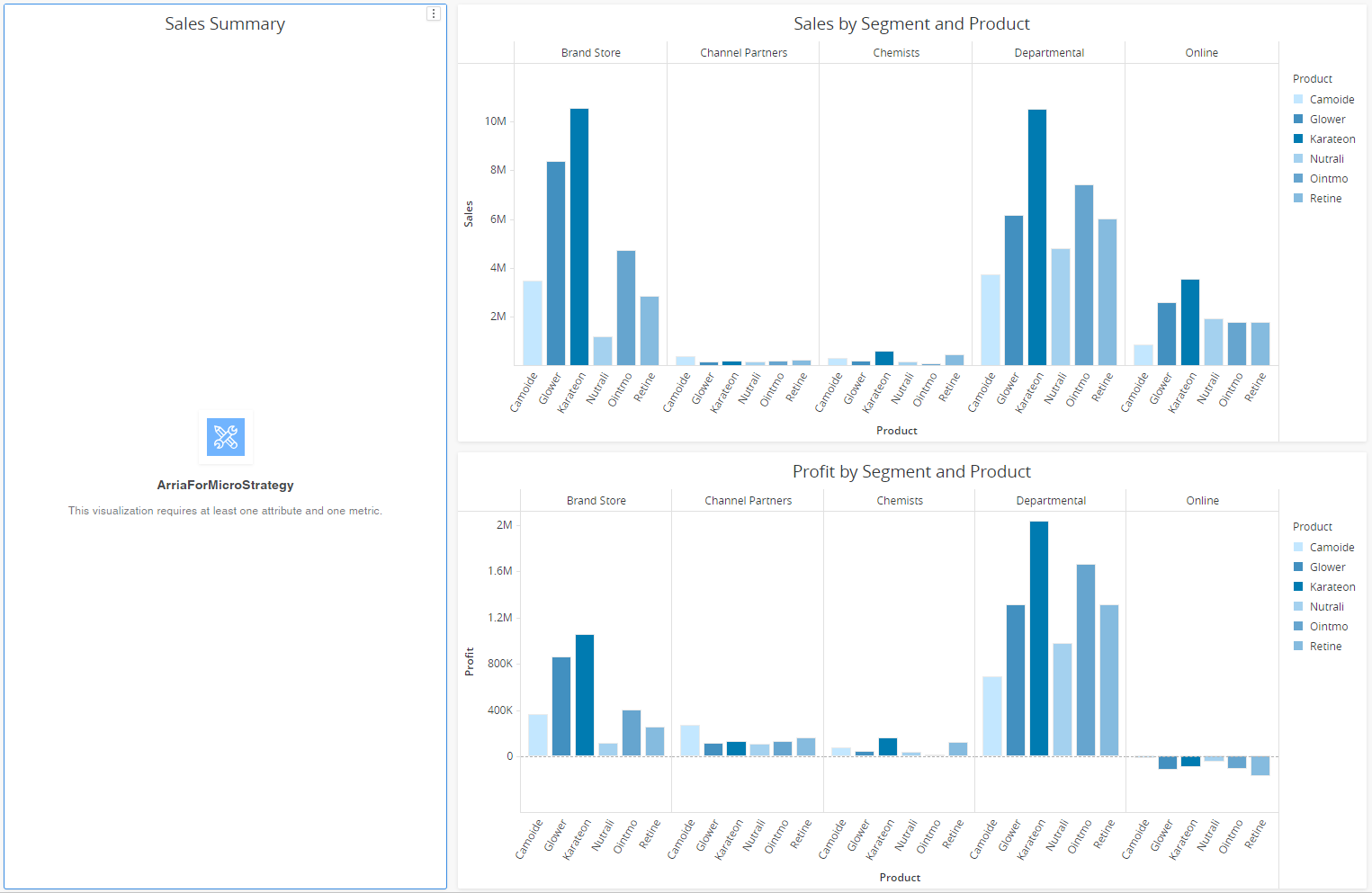
Note
Before you can sign in to your Arria account, you must add at least one attribute and one metric to the visualization.
From the Datasets panel, drag the attributes and metrics you'd like to analyze onto the Editor panel.
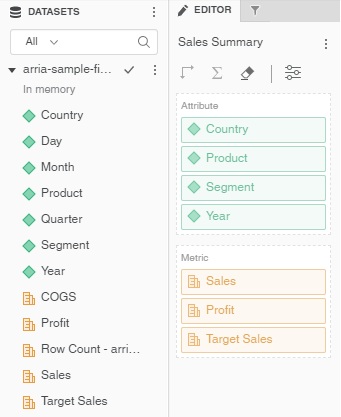
In the Arria visualization, you are presented with the Welcome page.
Enter your Arria account credentials and click Log in to my Arria account.
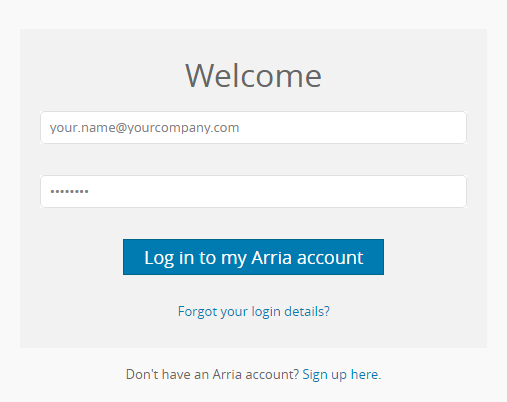
Note
Arria-Hosted Private Cloud and Customer-Hosted deployments require only an email address or username.
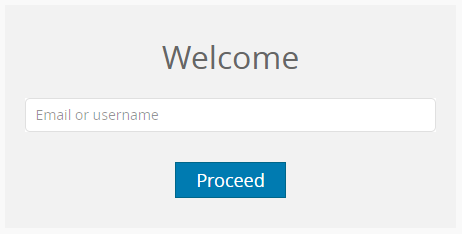
You are presented with the Get started with... page:
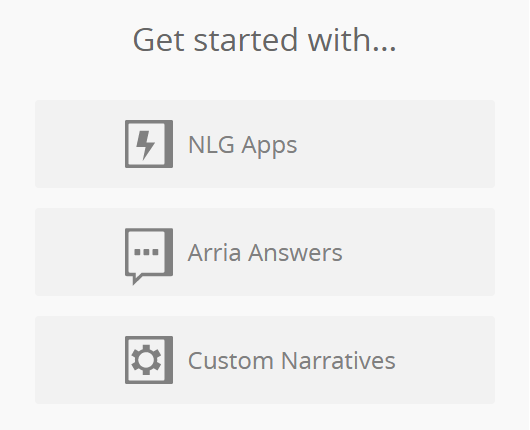
Select NLG Apps, Arria Answers, or Custom Narratives to begin analyzing your data.